Working in Chat
AI Assistant provides a dedicated chat view where you can exchange messages with the LLM on any topic.
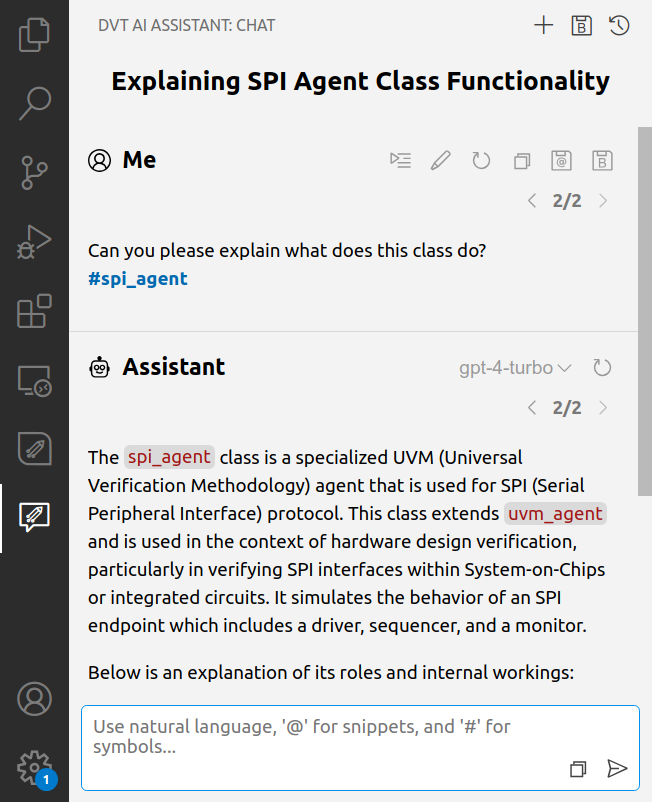
You can start a new chat session in several ways:
Using Start a New Chat Session command.
Using Start a New Session from Blueprint command, where you can select any built-in or custom blueprint that targets the chat.
Using the built-in blueprint commands starting with DVT AI Blueprint and targeting the chat.
Cloning an existing session from the chat view’s Sessions page.
Using Run Last Session in Chat command.
The chat view has two pages, one with the actual chat and another one with all the sessions:
Sessions page allows you to switch between sessions and to manage previous sessions.
Chat page allows you to exchange messages with the LLM. It’s divided in two sections, the messages area with pairs of user requests and LLM replies and the prompt area where you input your requests.
The prompt area allows you to write your requests and has several features.
Highlight:
@snippets and #symbols are highlighted so you can easily identify them.
Indicates that the actual request will have a different content after the prompt will be expanded. To preview the message before it’s being sent use the Preview Message before Sending button.
Autocomplete:
Speeds-up @snippet and #symbol insertion.
Automatically appears when needed (e.g. after writing @ or #).
Can be triggered using Ctrl+Space.