Show Instances in the Search View
To see all instances of an entity or a component, hover on the name with the mouse cursor while holding down the Ctrl key and select Show Instances.
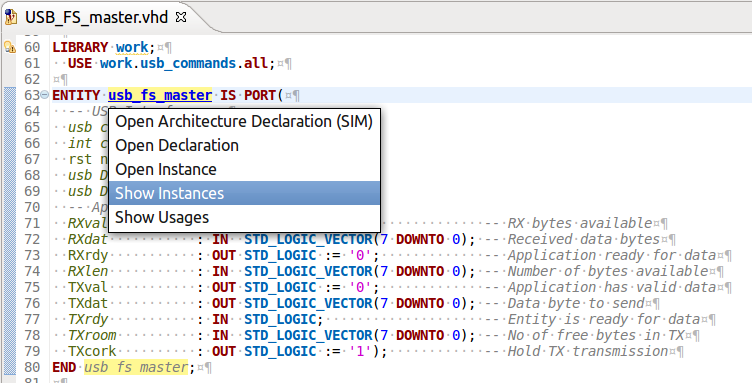
You can also place the editor cursor on it’s name then right click and select .
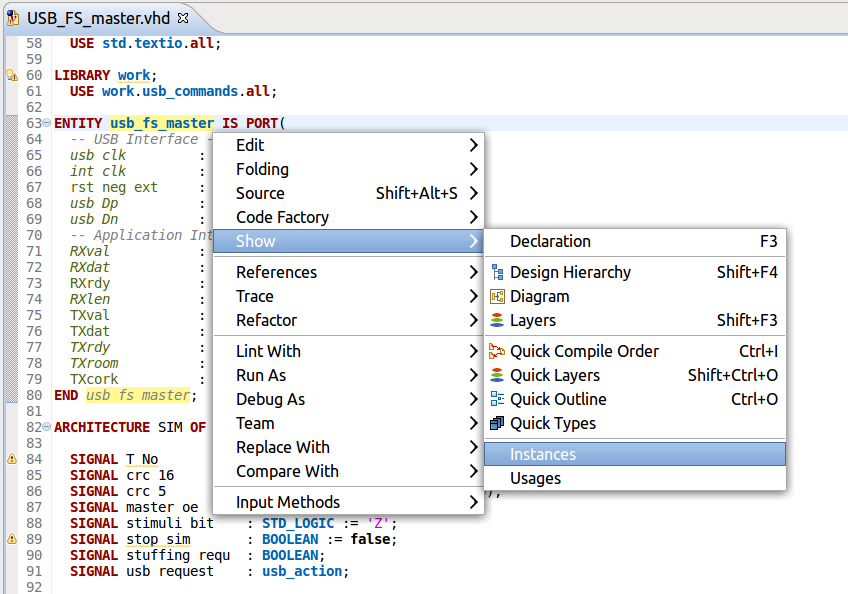
The results are presented in the Search View.
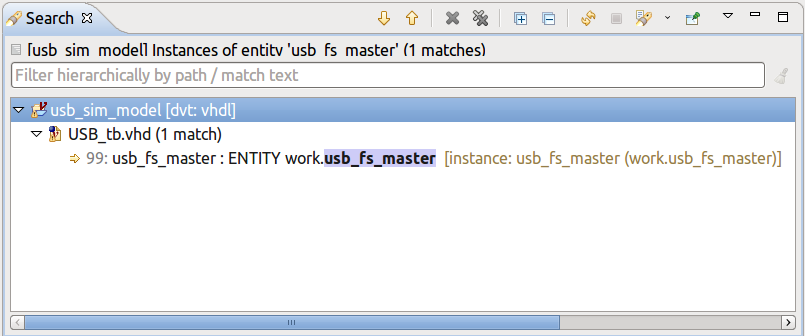
Tip
You can also trigger this functionality from a view’s context menu, for example from the Types View.
Note
If a top is specified using -top directive in a build configuration file, it is displayed in the Show Instances action label. After elaboration an instance can be resolved to a design element different from the one specified in its declaration.
Note
This functionality works in mixed-language designs, for example when you have a VHDL entity instantiated in a Verilog module or a Verilog module instantiated in a VHDL component.