DVT IDE for Eclipse
From DVT IDE for Eclipse, auto-fixing can be performed only when a linting report is generated. You can create a new linting configuration or edit an existing one from the Lint Configurations… dialog: click the Lint button in the toolbar of the DVT Perspective and choose Lint Configurations….
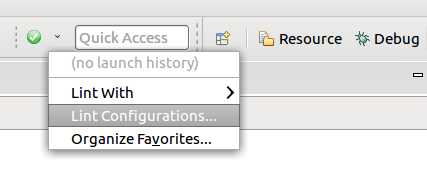
There are multiple ways to fix the failures during an active linting session:
Right click on the check name in the report’s checks tab and choose Fix Failures for Check
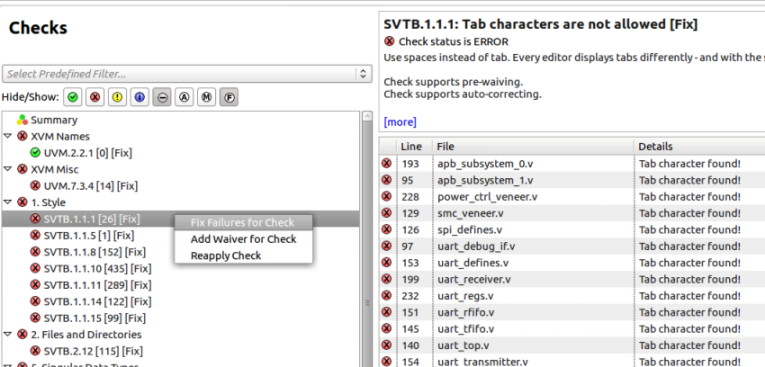
Tip
To view only the checks that have auto-correct capabilities, you can use Hide Non-Autofixable Checks 
Select one or more failures in the report’s checks tab, then right click and select Fix Failures
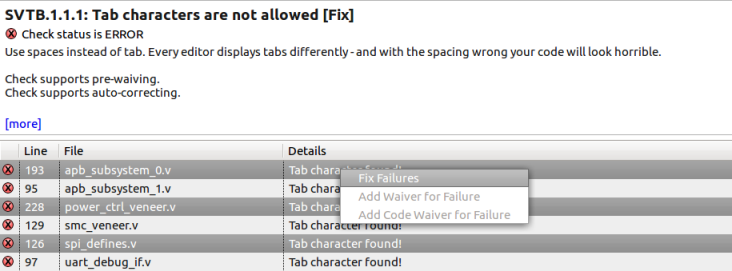
Press Ctrl+1 on the failure line in the editor and choose Fix Failure
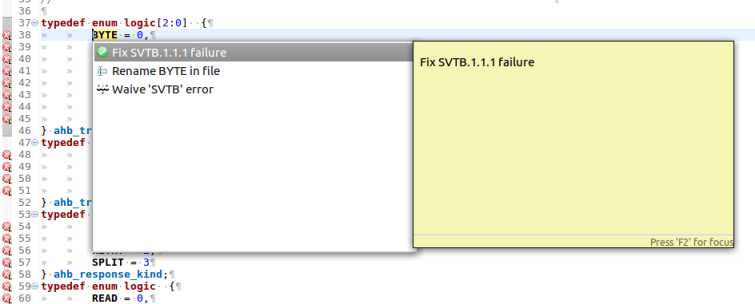
Select one or more failures from Problems View then right click and choose Quick Fix.
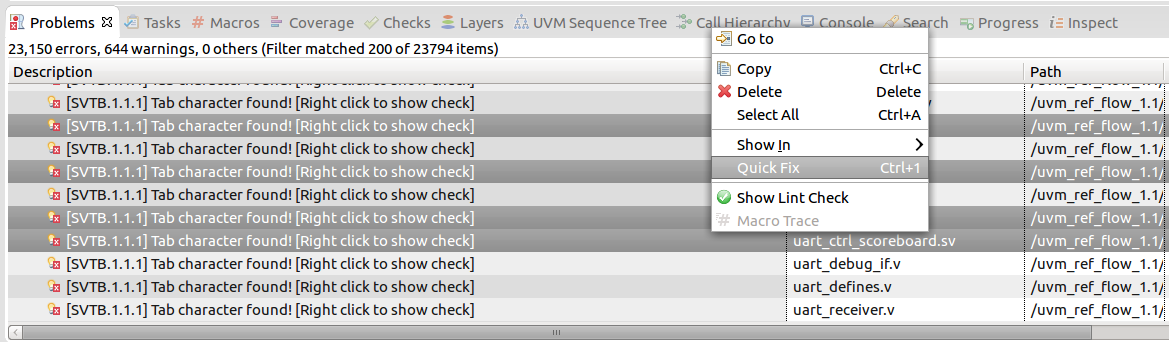
Similar failures will be suggested.
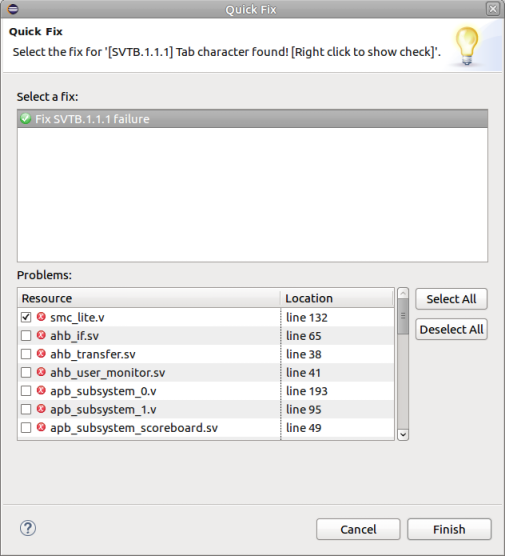
Note
For some checks, it might be necessary to provide additional info for fixing the failures.
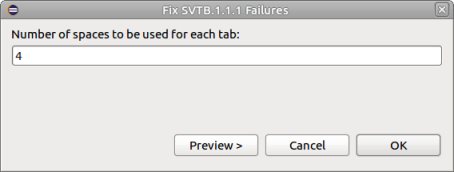
If errors occur during autofixing, you can choose between the following options:
Skip failure
Add comment in code
Add inline waiver for failure
Rename element (only for name collisions)
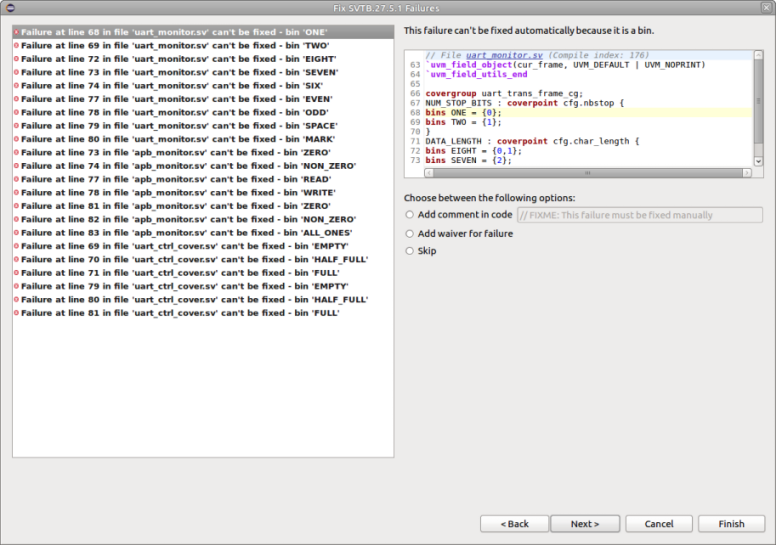
If no option is selected, the error will be skipped.
Preview page shows the changes that are about to be performed in the source code. Also, you can unselect the unwanted changes.
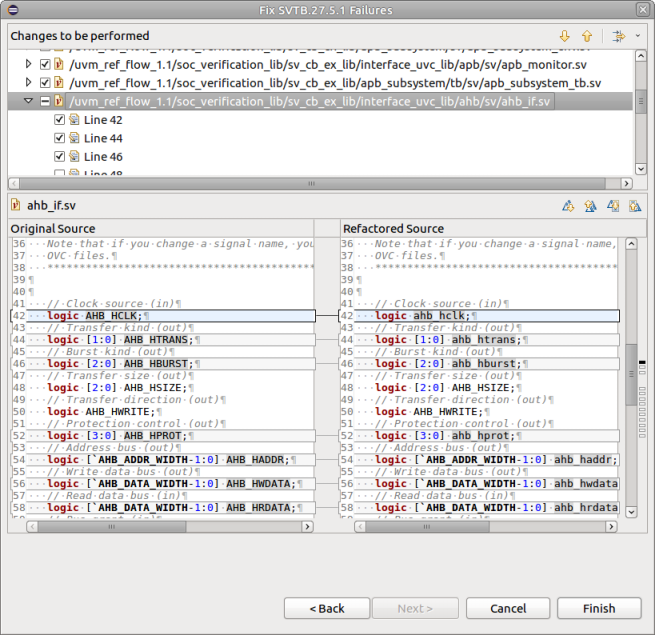
After autofixing is finished, the check is re-applied automatically.