AI Assistant Auto-correct Failure
A quick and easy way to fix Verissimo failures is using the AI Assistant.
Place the editor cursor on the failure line (signaled by the marker) and press Ctrl+1, select Fix … failure using DVT AI Assistant from the list of proposals and press Enter.
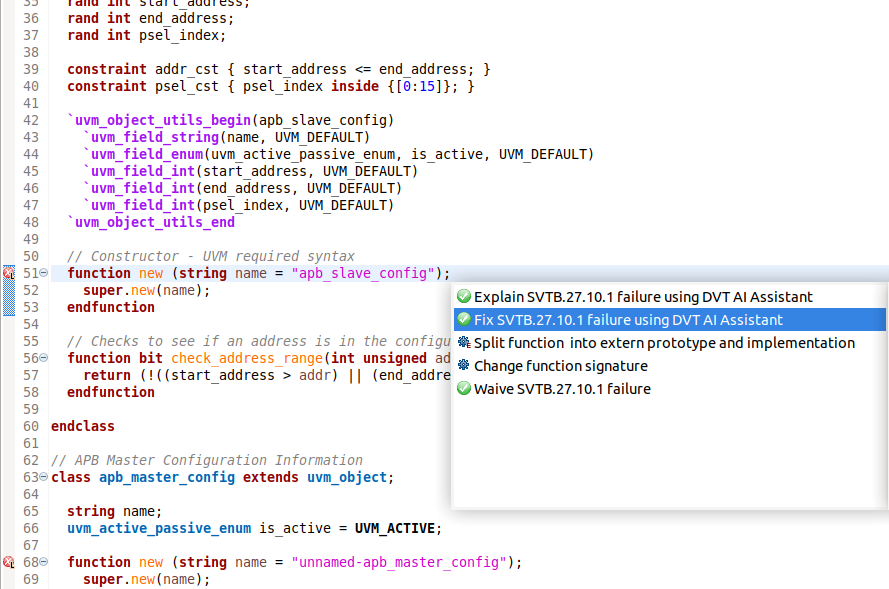
You can also fix failures directly from the Verissimo GUI report in DVT by right clicking a failure and select Fix Failures using DVT AI Assistant from the list.
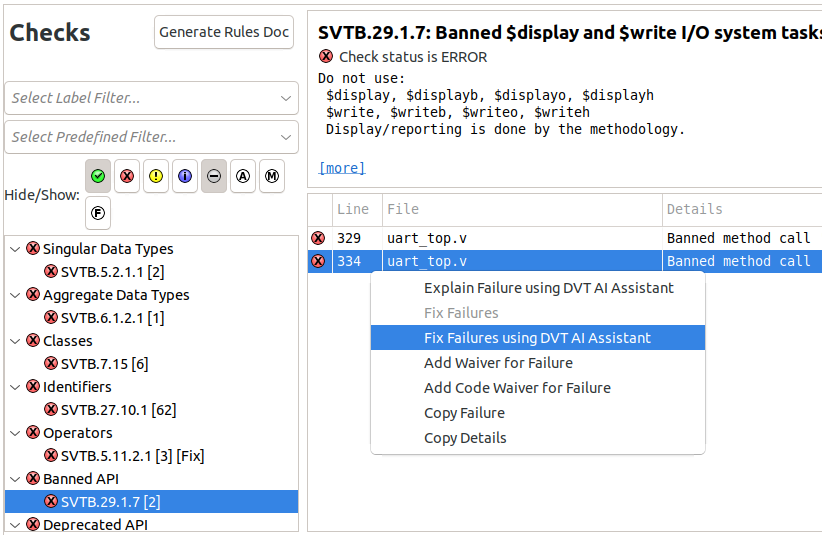
Or select multiple failures holding Ctrl and then right click on one of them.
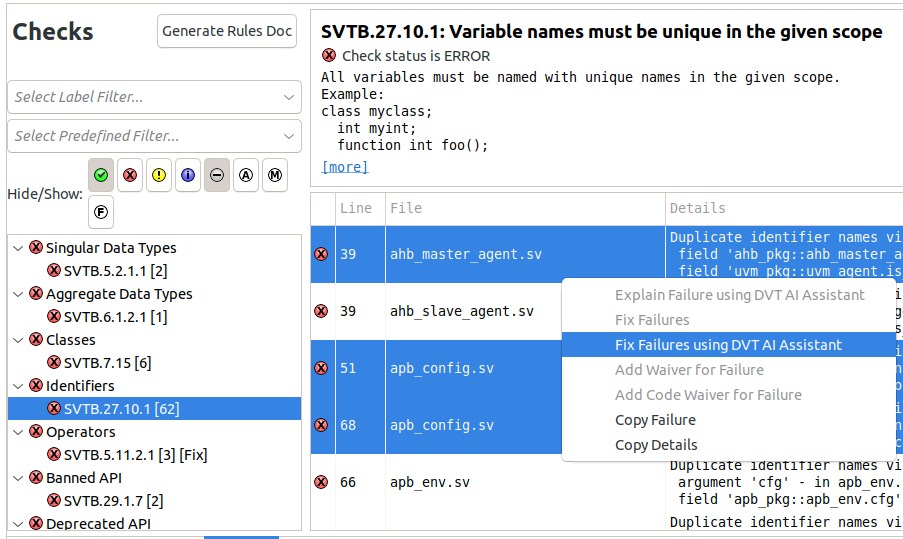
Or right click a check to fix all the failures from that check.
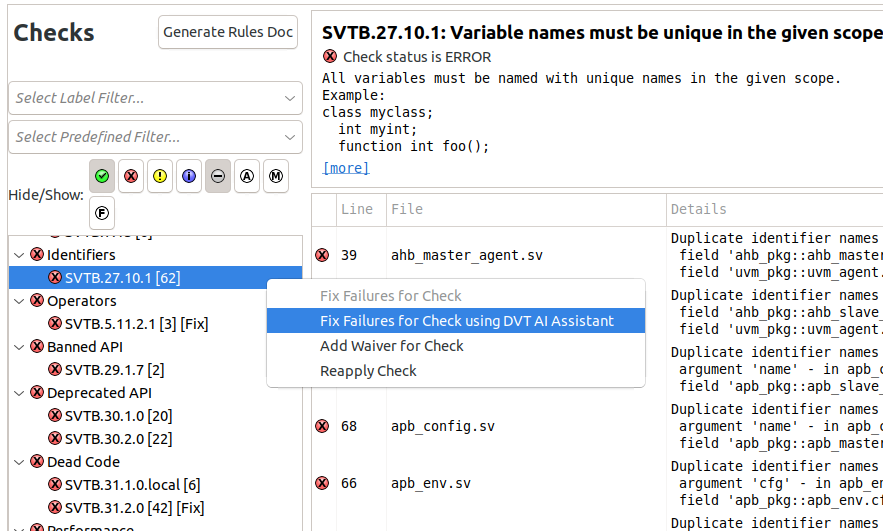
The fix proposal will show up in a pop-up dialog.
For VSCode, place the editor cursor on the failure line (signaled by the marker) and press Ctrl+., then select Fix … failure using DVT AI Assistant from the list of proposals and press Enter.
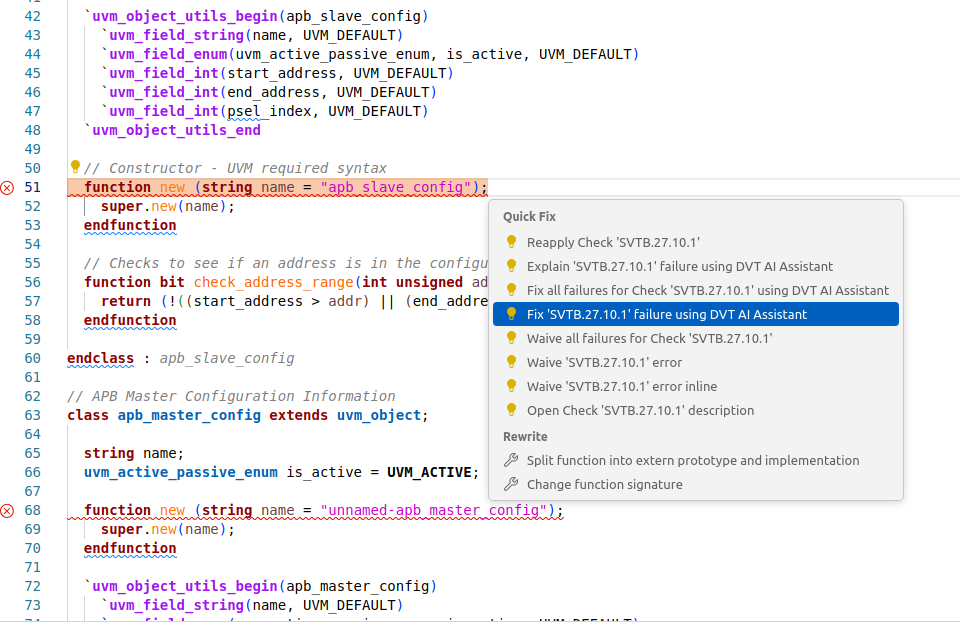
Note
To customize the Verissimo Auto-correct prompt, run the DVT AI: Create New Verissimo Auto-correct Blueprint command and modify the generated blueprint. The newly added blueprints will be accesible from within the proposals list alongside the builtin one.