AI Assistant Explain Failure
A quick and easy way to explain Verissimo failures is using the AI Assistant.
Place the editor cursor on the failure line (signaled by the marker) and press Ctrl+1, select Explain … failure using DVT AI Assistant from the list of proposals and press Enter.
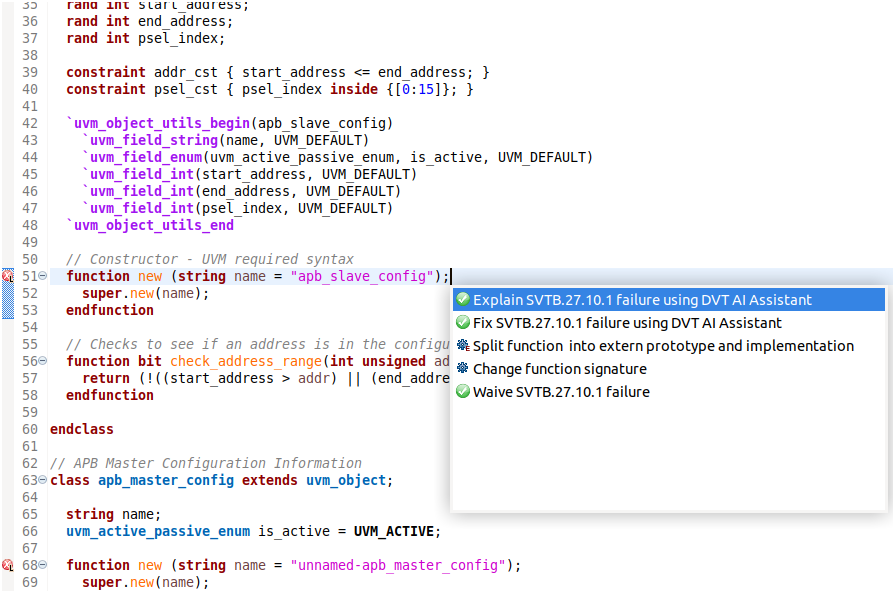
You can also use the explain feature directly from the Verissimo GUI report in DVT by right clicking a failure and select Explain Failure using DVT AI Assistant from the list.
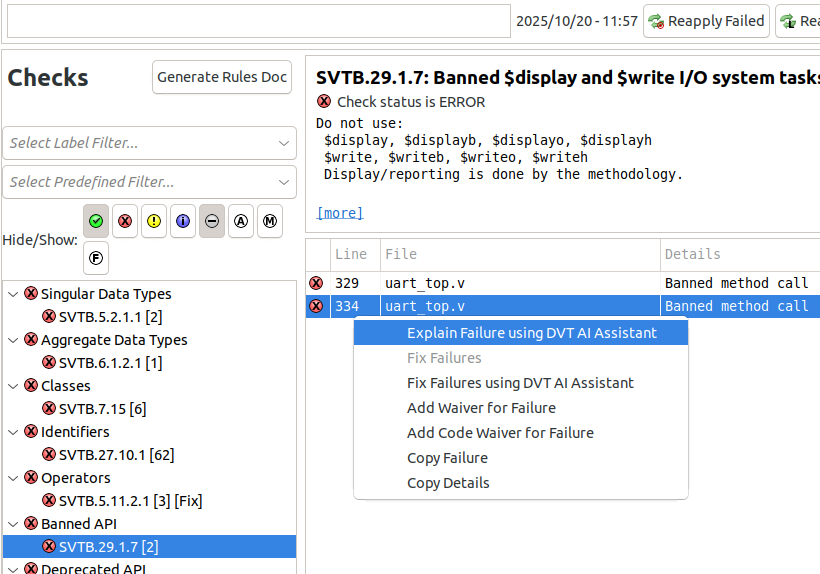
The explanation will be written in the AI Assistant window.
For VSCode, place the editor cursor on the failure line (signaled by the marker) and press Ctrl+., then select Explain … failure using DVT AI Assistant from the list of proposals and press Enter.
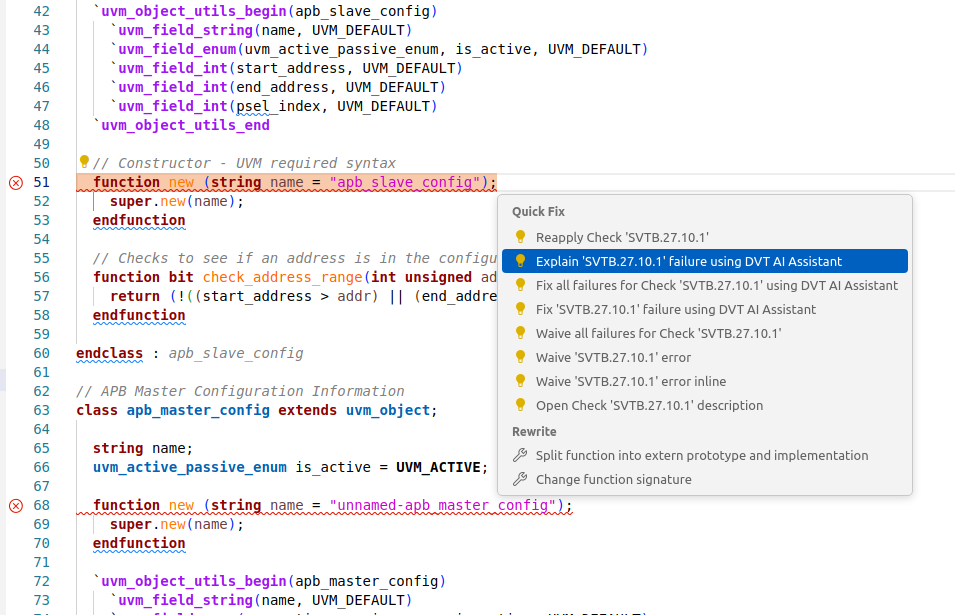
Note
To customize the Explain Problem prompt, run the DVT AI: Edit Predefined Blueprint command and select the Explain Verissimo Hit (verissimo-hit-explain) option.