Themes
DVT is integrated with Eclipse Color Themes.
To change the coloring scheme, go to Window > Preferences > DVT > Themes.
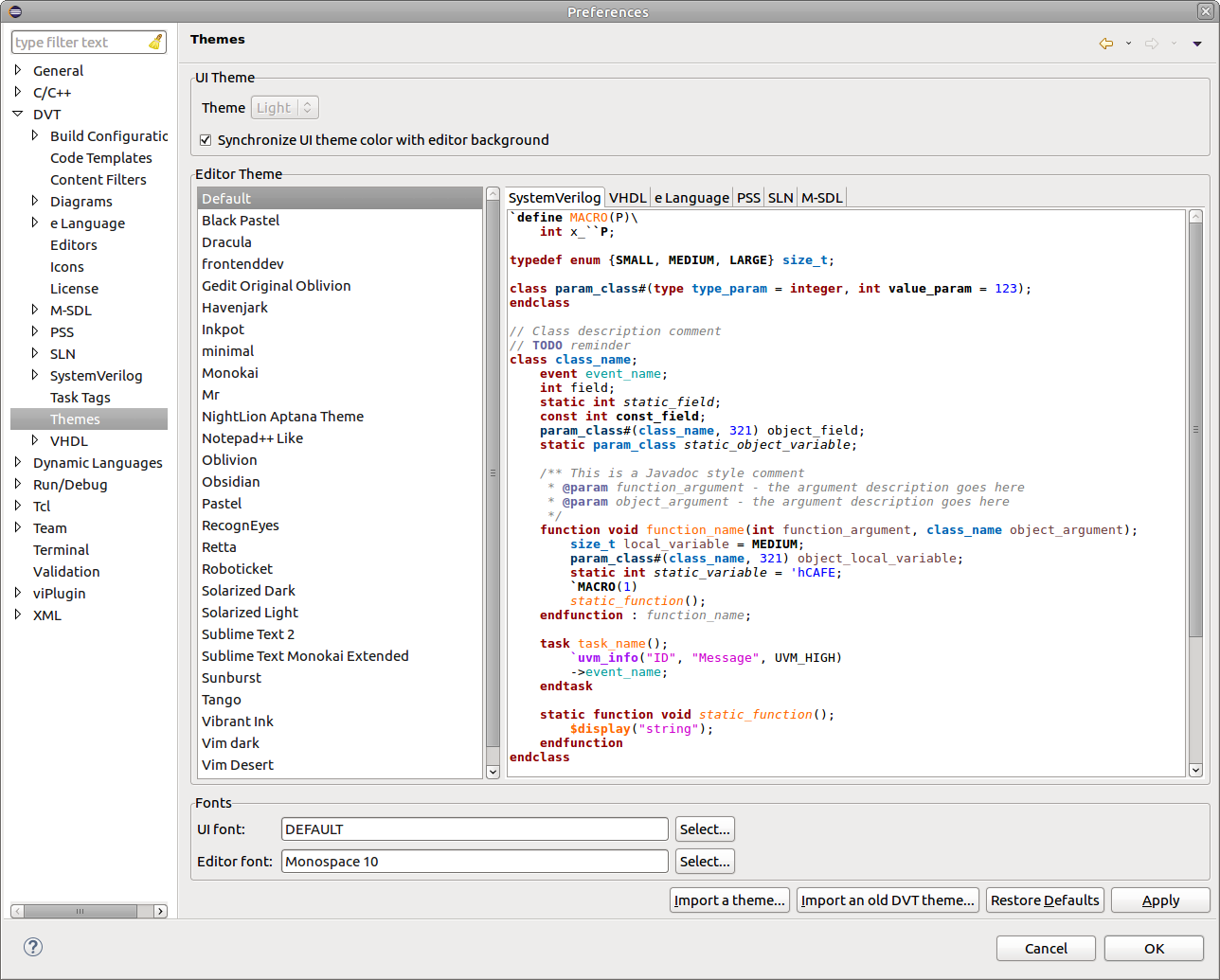
A code sample in the Themes preference page helps you preview the changes for all DVT supported languages.
By default, the UI color (i.e. views) will be in sync with the editor background. You can change this by disabling the Synchronize UI theme color with editor background option.
You can either use a predefined theme from the list in the preference page, or load one of your choice.
To load a theme, use:
Import a theme… : to load an Eclipse Color Themes theme in XML format. The new theme will be added to the list. You have to select it and press Apply for the theme to be applied.
Import an old DVT theme: to load an old .dvttheme file. The theme will not be added to the list and it will be automatically applied.
You can also choose to change the fonts used, either for the UI widgets or for the text editors.
Note
After applying a theme a restart is required.
Note
Applying a theme will overwrite the color preferences for the selected editors.
Note
The Restore Defaults button will also restore the list of themes to the predefined ones.