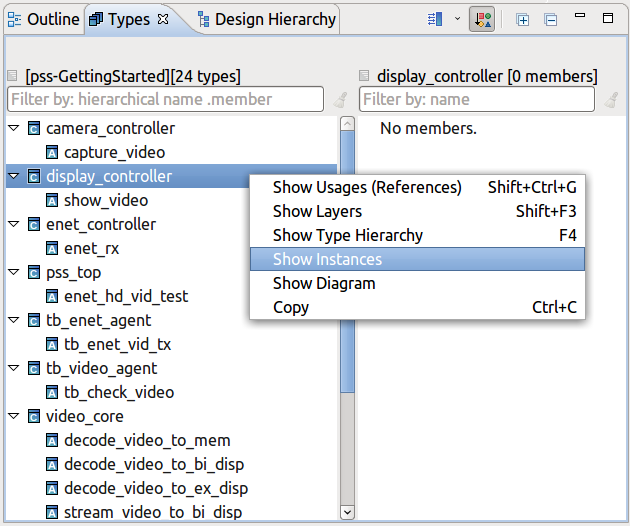Show Instances
To see where a component is instantiated, right click on it’s name > Show > Instances.
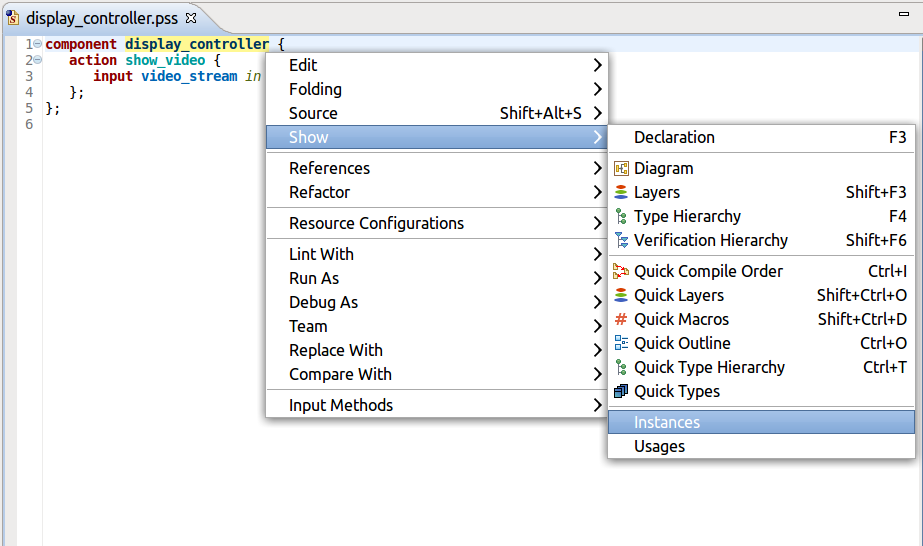
The results are presented in the Search View.
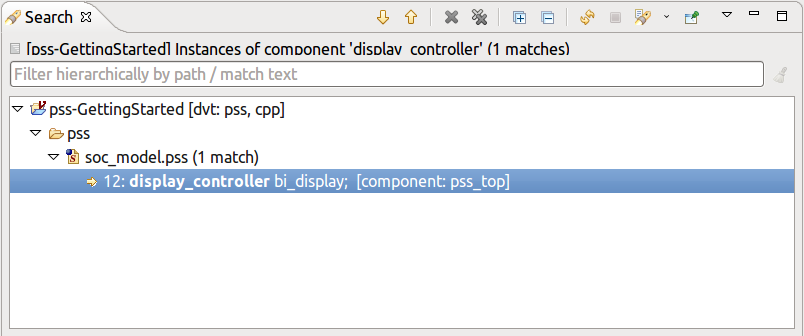
Tip
You can also hold down the Ctrl key while hovering the name of the component with the mouse cursor, and pick Show Instances from the pop-up list.
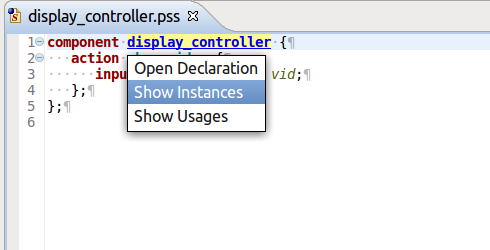
Tip
You can also trigger this functionality from a view’s context menu, for example from the Types View or Outline View.