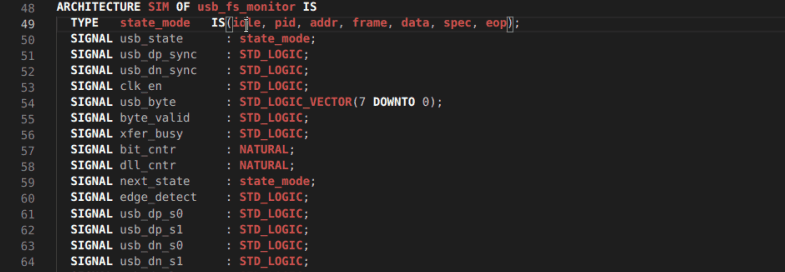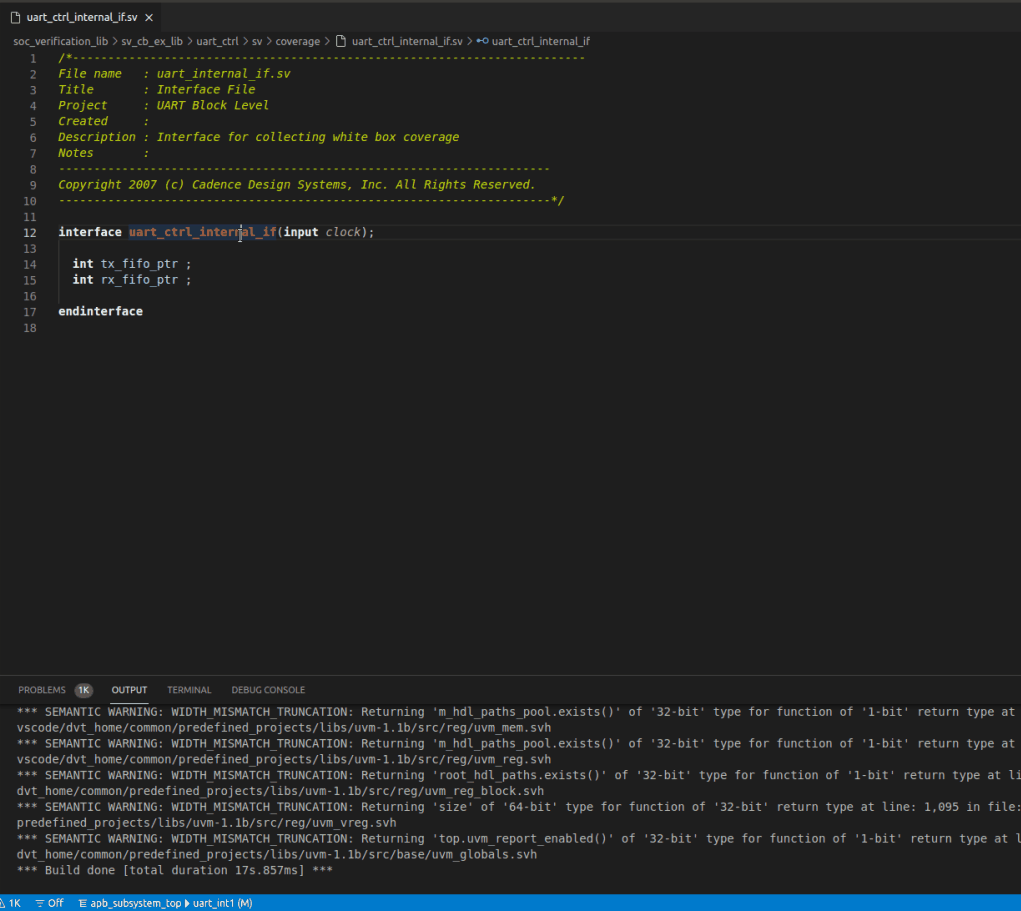Hyperlinks
Hyperlinks are available for all classes, modules, methods, fields, signals, macros, etc. in the source code files that DVT analyzes in your project.
Go to Declaration
Place editor cursor over an identifier and use the Go to Declaration command to go to the declaration of the element.
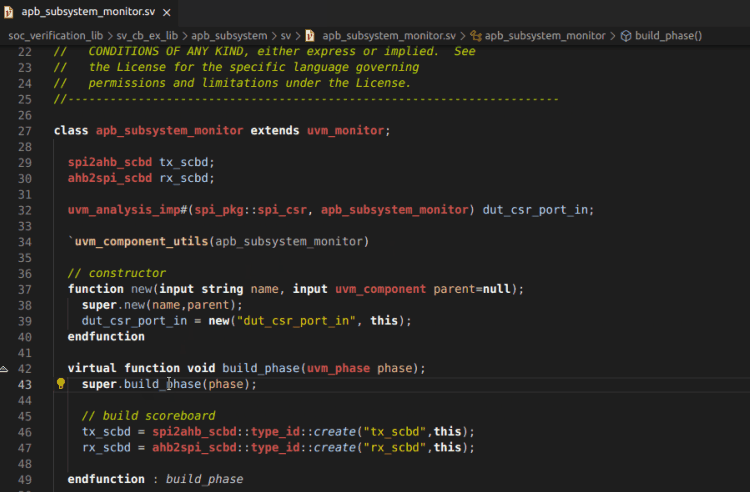
Go to Definition
Place editor cursor over an identifier while holding down Ctrl. The identifier becomes a hyperlink, which jumps to the definition of the element.
You can also use the Go to Definition command.
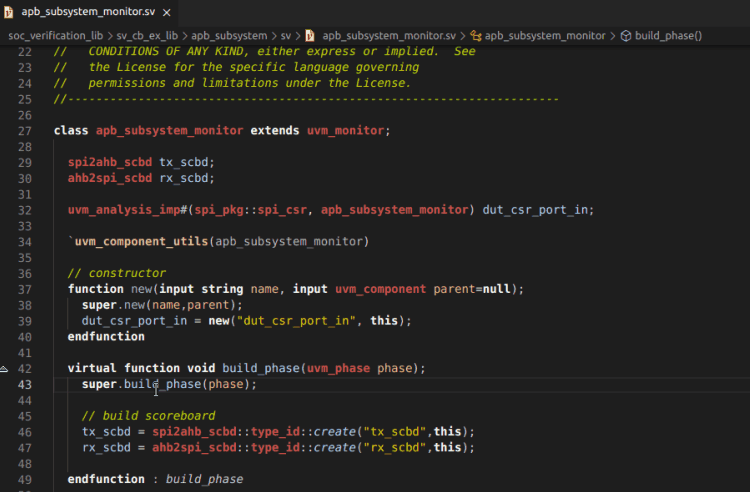
Go to Type definition
Place editor cursor over an identifier and use the Go to Type Definition command to go to the type definition of the element.
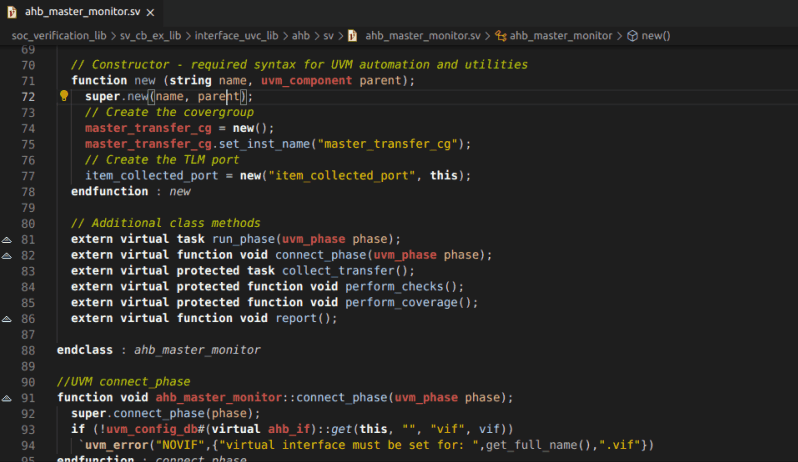
Hyperlinks in Comments
You can define hyperlinks in comments using the @link or @see pragmas, for example:
// @link uvm_pkg::run_test
// For more details @see spi_if.miso and @see spi_if.mosi
Hover the hierarchical id specified after the pragma with the mouse cursor while holding down Ctrl and Click to go to the element’s declaration.
The hierarchical identifier following @link or @see is of the form:
[<package_name>::<type_name>.<inner_type_name>.]<element_name>
where <element_name> must be a type (class, struct, module, entity, interface, etc.) or a type member (method, field, event, signal, port etc.).
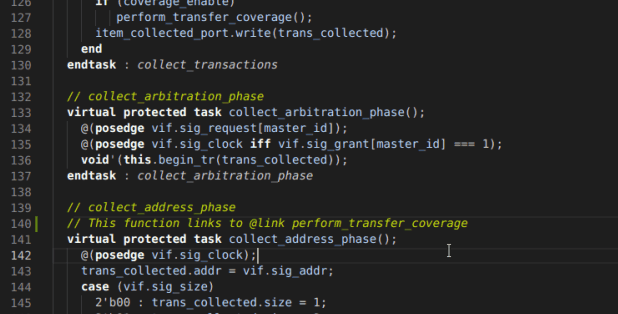
Jump to Assignment
Place cursor on a signal and use the DVT: Jump to Assignment command to jump to its next assignment.
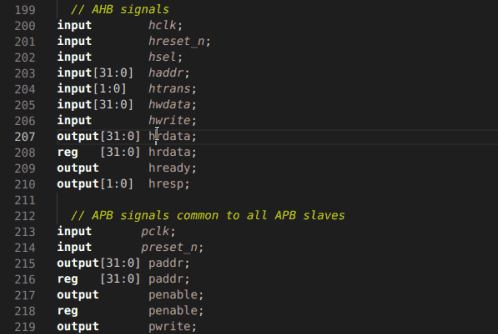
Go to Entity Declaration
Place editor cursor over an identifier and use the DVT: Go to Entity Declaration command to go to the declaration of the entity.
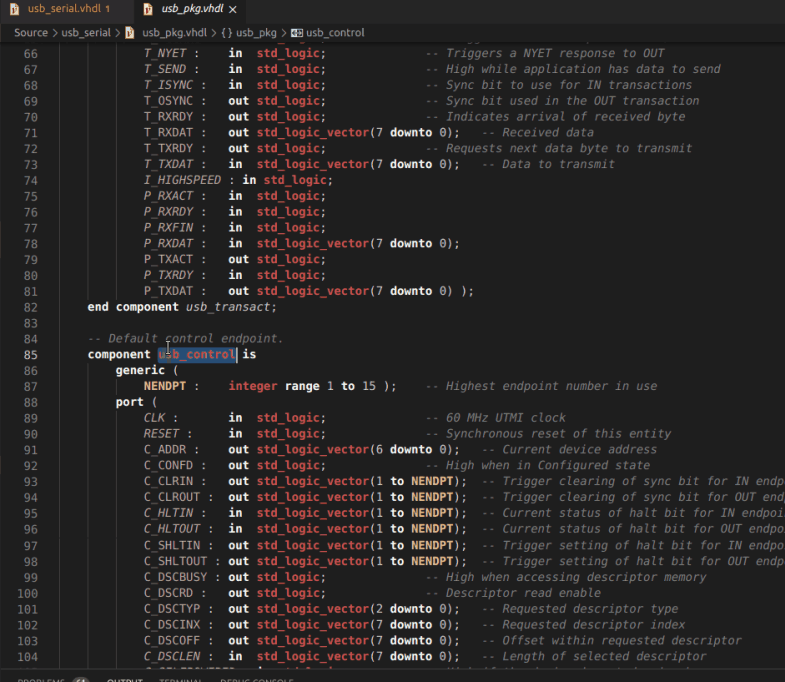
Go to Component Declaration
Place editor cursor over an identifier and use the DVT: Go to Component Declaration command to go to the declaration of the component.
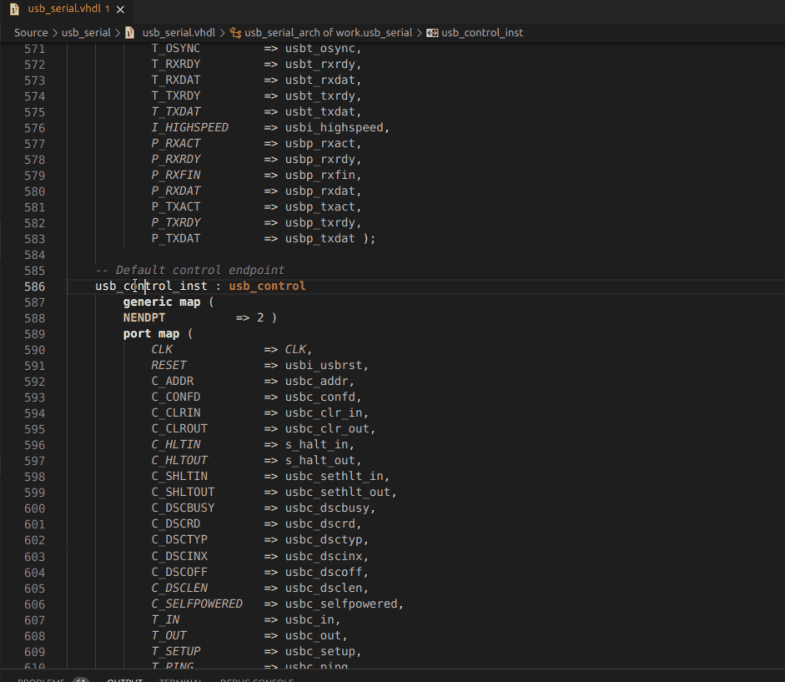
Go to Architecture Declaration
Place editor cursor over an identifier and use the DVT: Go to Architecture Declaration command to go to the declaration of the architecture.
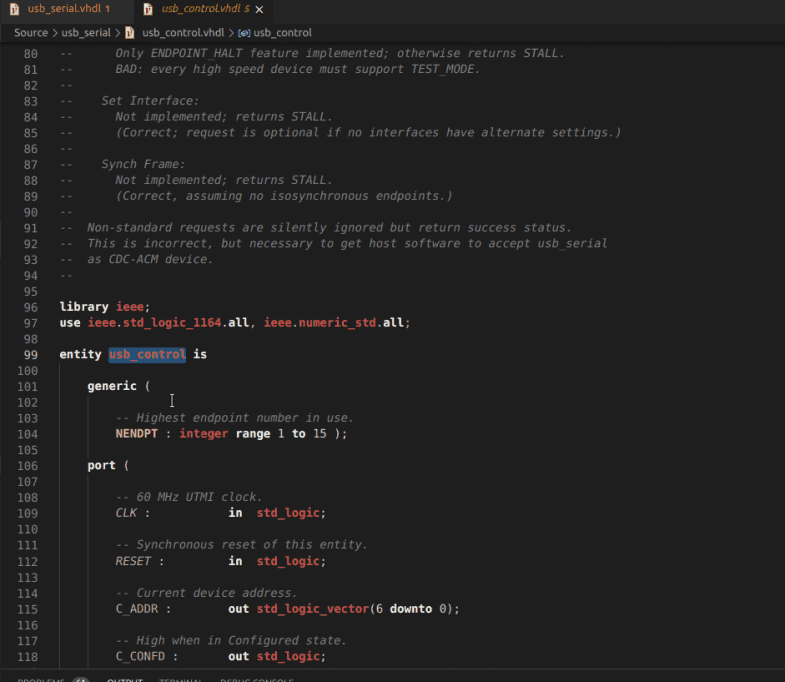
Jump to State Machine
Place cursor over an identifier and use the DVT: Jump to State Machine command to jump to the case branch where element under cursor is used.