DVT SystemVerilog IDE User Guide
Rev. 24.2.25, 31 October 2024
- Installation Checklist
- Predefined Projects
- Getting Started
- What is a Workspace
- What is a Project
- Project Natures
- Workspace and Workbench
- Refresh
- Linked Resources
- Backup and Local History
- Basic Tutorial
- Switch to the DVT Perspective
- Open a Project
- Configure the Build
- Build the Project
- Inspect the Compilation Errors
- See Comments in Tooltips
- Use Hyperlinks to Move Around in the Code
- Quickly Open a Type (Class, Module, Interface)
- Quickly Inspect the Class Hierarchy
- Quickly Open a File
- Quickly Move Inside the Editor
- Inspect the Class Hierarchy and Class Members
- Inspect the Design Hierarchy
- Inspect the Verification Hierarchy
- Browse Through All the Available Types (Classes, Modules, Interfaces)
- Look for the Implementation of an Extern Function or Task
- Search for Entities
- Use Content Assist (Autocomplete)
- Use Code Templates
- Use Module Auto Instance
- Expand Macros (Apply Preprocessing)
- Trace Macro Errors
- Track Tasks using TODO Markers
- Quickly See the Current Scope in the Status Bar
- Fold Code Regions in Order to Improve Readability
- Access the Context Sensitive Help
- Build Configurations
- Non-top files
- default.build
- Auto-config
- Simulator Log-config
- Emulating compiler invocations
- Multiple .build Files
- Compatibility Modes
- Paths
- Strings
- Comments
- Environment Variables
- Including Other Argument Files
- Build Persistence
- DVT Auto-Linked
- Run a Script Before Build
- All Build Directives
- e Language Test Files
- e Language SPECMAN_PATH
- SystemVerilog OVM or UVM Library Compilation
- Xilinx Libraries Compilation
- Intel(Altera) Quartus Libraries Compilation
- Questa Libraries Compilation
- Use of External Programs
- Compile Checks
- Content Assist (Autocomplete)
- Quick Fix Proposals
- Add Parameter to Module
- Add Port to Module
- Add Signal to Sensitivity List
- Add Virtual Qualifier to Interface Type
- Correct Spelling In Comments and Strings
- Create Class In New File
- Create File From Build Config Editor
- Create Included File
- Create Interface Class In New File
- Declare Extern Prototype
- Declare Method
- Declare Variable
- Did You Mean
- Explicitly Declare
- Fully Qualify Type
- Implement Extern Constraint
- Implement Extern Method
- Implement Missing Pure Virtual Methods
- Import Type
- Remove 'local' or 'protected' Qualifier
- Remove Signal from Sensitivity List
- Remove Signal Never Used
- Update Extern Prototype/Implementation
- Update Module Instance
- Update Virtual Method Signature
- Waive Compilation Problems
- Quick Assist Proposals
- Bind Method Call Arguments by Name
- Bind Method Call Arguments by Position
- Connect Instance Ports by Name
- Connect Instance Ports by Position
- Collapse Macro
- Expand Macro
- Expand .* Port Connections
- Extract to Variable
- Extract to Method
- Extract to Module
- Move Selection to New File
- Join Extern and Implementation
- Split to Extern and Implementation
- Rename in File
- AI Assistant
- Content Filters
- Code Templates
- File Templates
- Project Templates
- Code Formatting
- Override Functions
- Generate Getters and Setters
- Module Automatic Instantiation
- Semantic Search
- Show Usages, Readers or Writers
- Favorite Searches
- Show Constraints
- Show Instances
- Quick Search in Views
- Trace Connections
- Breadcrumb Navigation Bar
- Code Factory
- Refactoring
- Rename Refactoring
- Rename Port Across the Design Hierarchy
- Rename File
- Bind Method Call Arguments by Name
- Bind Method Call Arguments by Position
- Connect Instance Ports by Name
- Connect Instance Ports by Position
- Expand .* Port Connections
- Extract to Variable
- Extract to Method
- Extract to Module
- Move Selection to New File
- Join Extern and Implementation
- Split to Extern and Implementation
- Change Method Signature
- Connect Instances Across the Design Hierarchy
- Add Port to Module from Selected Field
- Add New Port to Module
- Add New Parameter to Module
- Refactoring Scripts
- Diagrams
- Low Power Format Support
- Export HTML/PDF Documentation
- External Tools Integration
- Debugger Integration
- Custom Dialogs
- Command Line Interface
- dvt_cli.sh
- Syntax
- Examples
- Makefile Example
- Commands
- Create a Project (Mixed-Language Capable)
- Create a Project From an Existing Template
- Import an Existing Project
- List Compiled Files
- Compare Files
- Launch a Run Configuration
- Open a File
- Close a File
- Open a Custom Dialog
- Open a Perspective
- Refresh a Project
- Rebuild a Project
- Print Edited File
- Quit
- Query the running status
- Print version
- Run Performance Exploration
- Macros Support
- Reminders (TODO Markers)
- OVM Support
- UVM Support
- VMM Support
- Settings Management
- Reference
- Comments Formatting
- Common Shortcuts
- Custom Pragmas
- DVT Resource Monitor
- Editor Notification
- Editor Right Click Menu
- Hyperlinks
- Icons and Decorations
- Inactive Generates Code Highlight
- Lazy Bring up Resources
- Memory Monitor
- Scripts
- Syntax Coloring
- Themes
- Toolbar Actions
- Tooltips
- Views
- Call Hierarchy View
- Checks View
- Code Templates View
- Compile Order View
- Config DB View
- Console View
- Coverage View
- Design Hierarchy View
- Factory Overrides View
- Inspect View
- Layers View
- Macros View
- Outline View
- Power Domain View
- Problems View
- Quick Query View
- Registers View
- Tasks View
- Trace Connections View
- Types View
- Type Hierarchy View
- UVM Browser View
- UVM Sequence Tree View
- Verification Hierarchy View
- > Application Notes
- C/C++ support
- Design Elaboration
- Compilation Speed-up
- Precompilation Support
- Encrypted VIP Support
- FPGA Support
- Generating External Tool Scripts from the DVT Build Configuration
- Incremental Compilation
- > Preprocessed Files Support
- Output and logging
- Understanding DVT IDE memory usage
- UVM Library Compilation Troubleshooting
- Visual Artifacts
- Tips and Tricks
- Q & A
- I am new to Eclipse, where should I start from?
- Where can I find DVT Help?
- How do I see and configure the key shortcuts?
- Are there any backup files in Eclipse?
- Workspace in use, cannot launch eclipse...
- Locking is not possible in the directory...
- How to start DVT Eclipse with a different eclipse.ini
- Save could not be completed
- IBM Clearcase Plugin
- Non existing package mti_fli
- How to use Working Sets for filtering Problems/Task/Search views?
- How to handle Simulator and Command Line Macros
- How do I Access Files Outside Project Dir - Working with Linked Resources
- Mapping Linux to Windows (/proj/ to Z:\proj\)
- Subversive vs Subclipse
- How do I associate a project with both DVT and CDT?
- Can I use vi/vim along with DVT?
- Can I perform dos2unix or unix2dos from DVT?
- How can I configure Eclipse to use a local CVS repository?
- I am using the Common Desktop Environment via Citrix and experiencing crashes. What can I do?
- How do I change the background color of the Editor?
- Some widget colors are not displayed properly. What can I do?
- How do I change the tooltip colors?
- How do I change Internet Proxy Settings?
- Eclipse does not start, there is no Workspace, metadata or log file created
- Workspace permissions
- How do I link mylyn with Bugzilla?
- How do I print source code?
- How do I disable Eclipse Software Sites?
- How do I revert to a previous version?
- What are the most common shortcuts in DVT?
- How does DVT integrate with emacs?
- How does DVT integrate with CVS?
- How to set an environment variable within a Run Configuration?
- How to run a remote Unix commnad from DVT Eclipse for Windows?
- Rebuild shortcut (Ctrl + Alt + R) does not work
- I want to use an alias in a DVT Generic Run Configuration, but it's not recognized
- How to set multiple paths as sources of predefined projects ?
- Lines are suddenly changing indentation when I edit text or move the cursor through the editor.
- How to change the directory where the build log file is saved ?
- How to find the DVT logs on Linux/Unix ?
- How to create resource filters ?
- How to create custom shortcut and button for a Run Configuration?
- I know that file.foo is present in the project location, but I can't see it in the Navigator View
- How to copy the full path to the file in the current editor?
- How to adjust the console logs filters matching parameters?
- When I switch to Block (Column) Selection mode the font changes
- In Block (Column) Selection mode I see strange editng artifacts
- How to modify the font size in the code editors?
- How to automatically checkout/lock files from the revision control system ?
- How can I see if a file is read-only?
- How can I open a file in DVT from the terminal?
- How can I open a file in DVT from Questa?
- How do I change the name of the xterm opened by a DVT Generic Run Configuration?
- I get errors while installing or updating a plugin from an update site
- What is New?
- How to Report an Issue?
- Legal Notices
- Third Party Licenses
Table of Contents
This application note describes how to use DVT IDE with Verilog or SystemVerilog source files which contain preprocessing code written in a different language (either general-purpose like perl, jinja2, python, ruby, php or even proprietary).
Typically, in such a flow, the source files get preprocessed and pure SystemVerilog code is generated. Subsequently, all tools in the toolchain (compiler/simulator/linter/...) actually use the generated files.
Note: For simplicity, from here on, files containing preprocessing code are referred to as (p) files while generated files are referred to as (g) files.
DVT IDE also compiles the pure SystemVerilog (g) files, however editing and navigation is done in the (p) files.
Although DVT is agnostic of the preprocessing language, you need to provide it the mapping of (p) to (g) files. The available mapping mechanisms are described in detail below.
In the pure Verilog/SystemVerilog code sections of (p) files, all of the advanced DVT navigation and editing features are available (errors reported as you type, auto-complete, quick fix proposals etc.).
The preprocessing code sections of (p) files are marked with a distinct background color. Compilation problems detected in the corresponding section of the (g) file are back-annotated.
Inside (g) files, code generated from a preprocessing code section is marked with a colored background.
To avoid manually editing (g) files by mistake, they are by default treated as read-only.
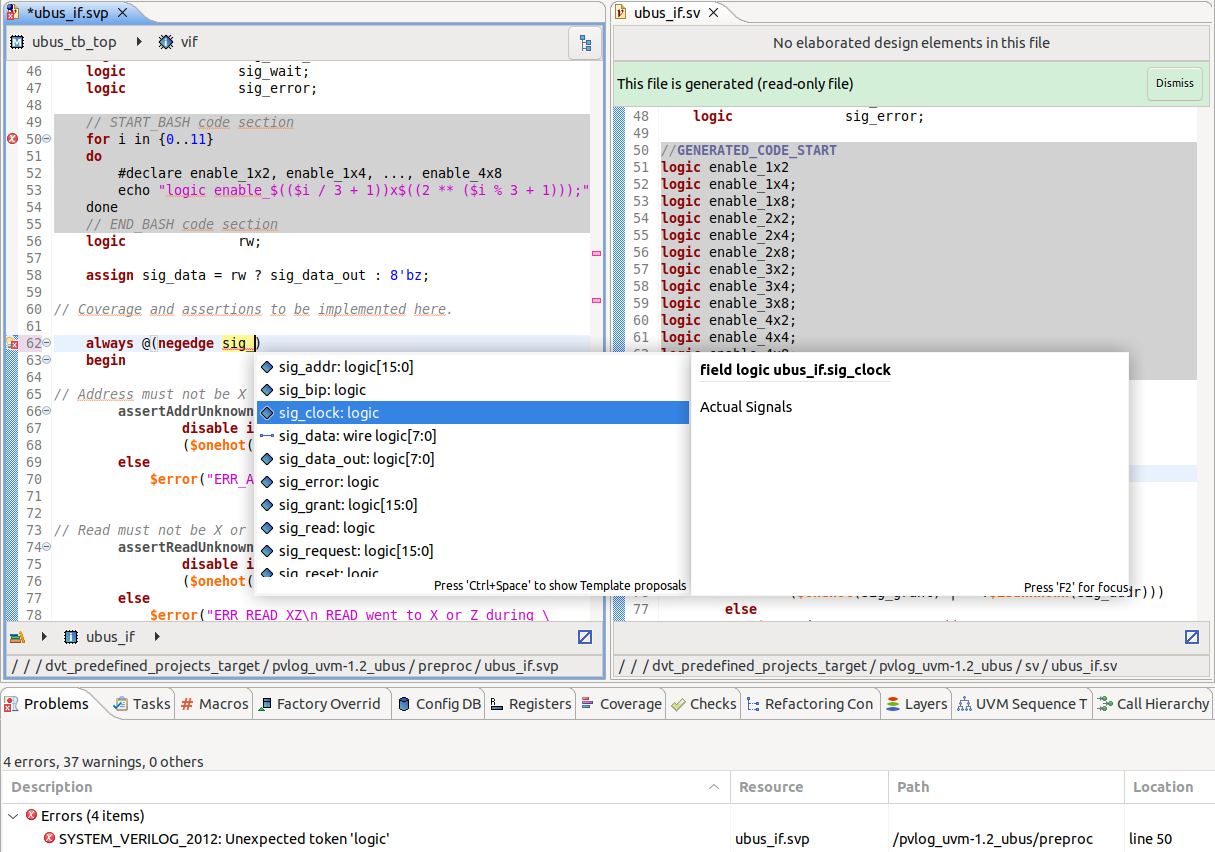
Navigation between (p) and (g) files
The code which gets generated from a particular preprocessing section is shown in the Inspect View. Similarly, you can see the preprocessed code which generates a particular code section. Click on the filename link to navigate to the associated code section.
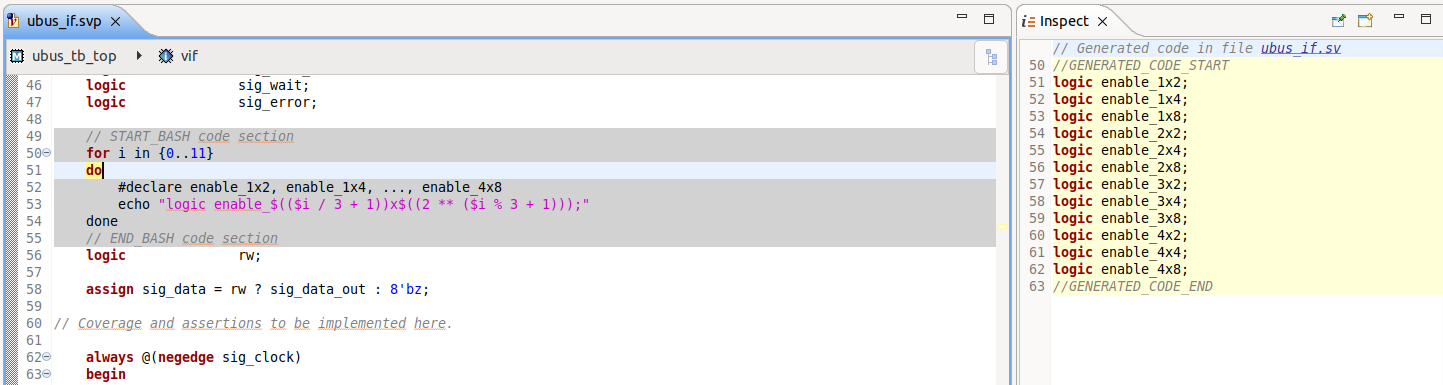
You can also navigate from anywhere inside the (p) file to the corresponding code section of the (g) file and vice versa: Right Click in the editor -> Show -> PVerilog Preprocessed/Generated File.
Integration of the preprocessing tool
You can define a DVT Generic Run Configuration to invoke the preprocessing tool.
You can instruct DVT to run this configuration every time you save the preprocessing file. Use this directive in the build configuration file:
+dvt_pverilog_run_on_save+run_preprocess
+dvt_pverilog_run_on_save+"run configuration name"
Note that you need to enclose the run configuration name in quotes if it contains whitespace characters.
The run configuration script or command can use the following environment variables:
- $DVT_PVERILOG_G_FILE
path to the generated (g) file
- $DVT_PVERILOG_P_FILE
path to the preprocessing (p) file
Tip For convenience you can also use a custom toolbar button to quickly apply preprocessing.
Preferences
Go to Window > Preferences then DVT > SystemVerilog > Editor.
To configure background highlighting, adjust the PVlog Preprocessing code and PVlog Generated code preferences in the Code highlighting color group.
You can also configure the Treat PVerilog generated files as read-only preference in the Editing group.
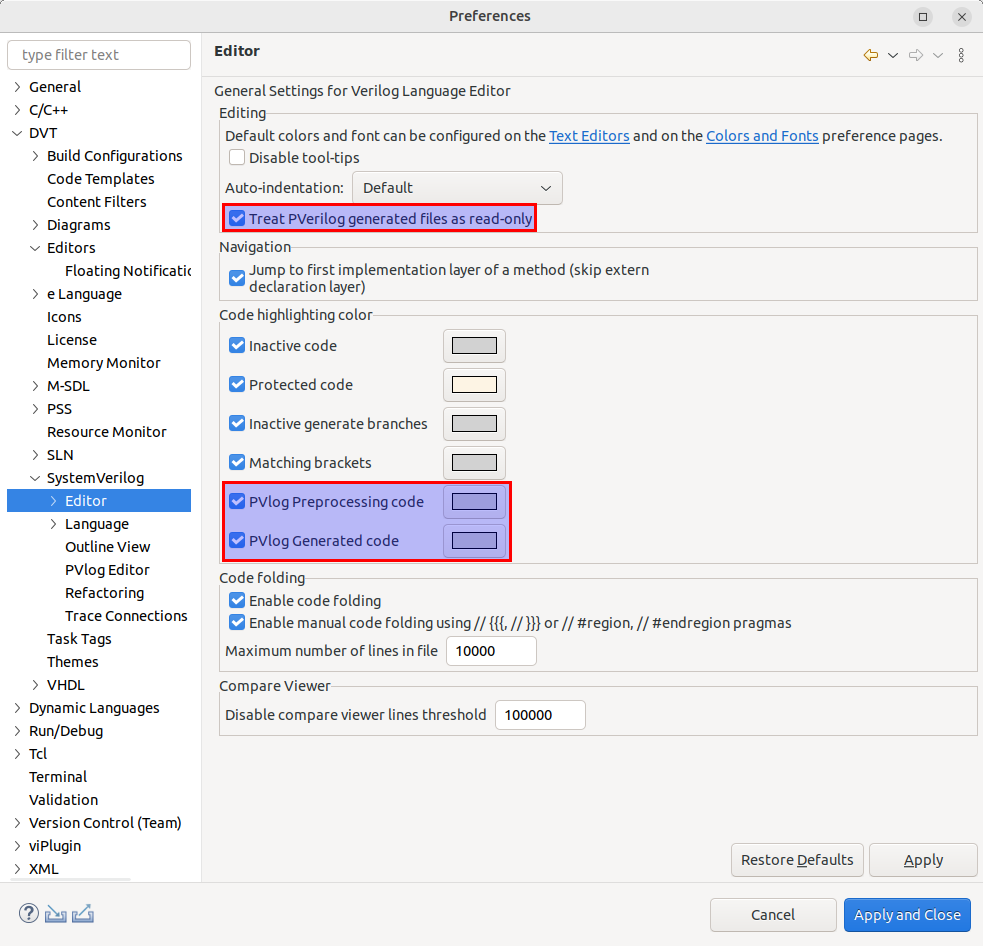
Mapping preprocessing (p) to generated (g) files
You must specify how (p) files are mapped to (g) files using one of the following directives in the build configuration file:
Direct mapping
+dvt_pverilog_map+<(p) file path>=<(g) file path>
For example:
+dvt_pverilog_map+$SOURCE/file.svp=$GENERATED/file.sv
You may specify this directive multiple times for several file pairs.
Map by extension
+dvt_pverilog_ext_map+<(p) files extension>=<(g) files extension>
For example:
+dvt_pverilog_ext_map+.svp=.sv
A (p) file is mapped to a (g) file if they have the same basename, mapped extensions, and if the (p) file resides in any of the Scan locations for (p) files. If multiple such files exist, there is no guarantee on the chosen pair.
You may specify this directive multiple times for different extension pairs.
Map by pattern tag
+dvt_pverilog_pattern_tag_map+<(p) pattern1>=<(g) pattern2>
For example:
+dvt_pverilog_pattern_tag_map+<tag>.svp=<tag>_suffix.sv
A (p) file is mapped to a (g) file if their names match the specified patterns and if the (p) file resides in any of the Scan locations for (p) files. A pattern is defined by an alternation of constant fragments and tags.
You may specify this directive multiple times for different pattern pairs.
Map by path prefix
+dvt_pverilog_path_map+<path prefix of (p) files>=<path prefix of (g) files>
For example:
+dvt_pverilog_path_map+${PREPROCESS_SOURCE}=${PREPROCESS_TARGET}
A (p) file is mapped to a (g) file if they have the same subpath relative to the (p) path prefix respectively to the (g) path prefix.
You may specify this directive multiple times for different path prefix pairs.
Map by comment
+dvt_pverilog_comment_map+"<pattern>"
For example:
+dvt_pverilog_comment_map+"Source file: (?<PFILE>\S+)"
You must specify a regular expression pattern containing a named capturing group called PFILE.
The mapping is inferred from the (g) file, assuming it contains a comment pointing to the corresponding (p) source file.
Scan locations for (p) files
By default, in order to find the suitable (p) files for +dvt_pverilog_ext_map and +dvt_pverilog_pattern_tag_map, all source files located inside the project are scanned, recursively.
You can specify multiple scan locations using +dvt_pverilog_scan_location_add+<path>, for example when sources reside in multiple independent locations:
# Specify scan roots in addition to the project location
+dvt_pverilog_scan_location_add+/additional/scan/location1
+dvt_pverilog_scan_location_add+/additional/scan/location2
The project location is by default a scan location. To override this behavior, specify the +dvt_pverilog_scan_location_clear directive first:
# Don't scan the default project location, only the specified scan roots
+dvt_pverilog_scan_location_clear
+dvt_pverilog_scan_location_add+/scan/location1
+dvt_pverilog_scan_location_add+/scan/location2
Note: By default, DVT compiles the (p) files. You can use the +dvt_pverilog_mode+<mode> directive to specify which files should be compiled. For example, to compile the generated files, use +dvt_pverilog_mode+generated.