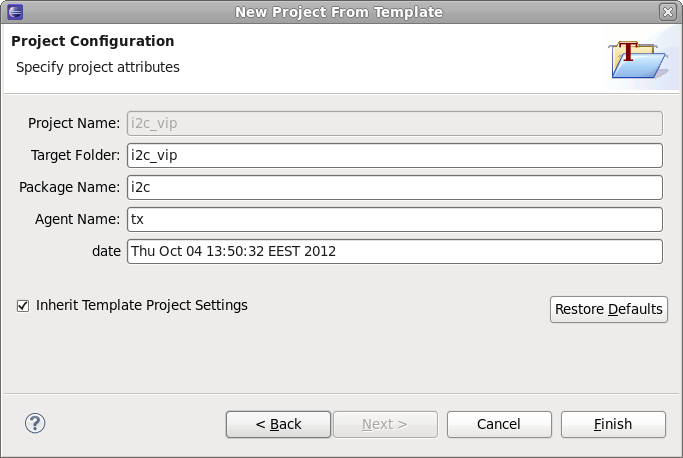How to generate code from a project template
To generate code from a project template use DVT Project From Template Wizard from menu then follow the steps:
Specify Template Directory and Target Directory
Specify Parameters
Step 1. Specify Directories
Specify the template directory (You can also choose from Predefined Projects) and the destination directory where the code will be generated.
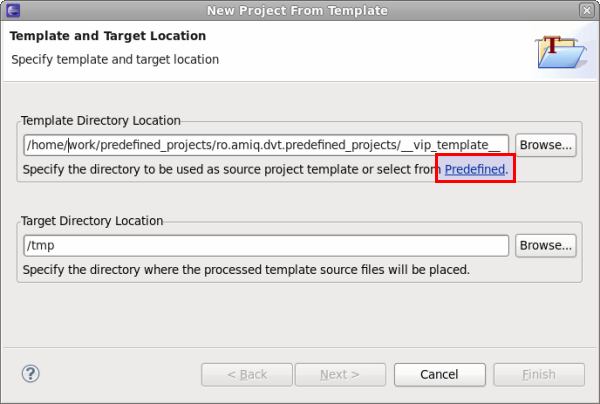
Step 2. Specify Parameters
DVT automatically recognizes the parameters by scanning the template directory recursively.
If default values are specified in the Template Configuration file, they are automatically filled in.
You can edit values as needed. You may restore to defaults as well.
If the template directory was developed using DVT and configured as a project (it includes .project and .dvt files) you may chose to inherit its settings (default.build etc.).