Custom Pragmas
You can enable the following features in the editor for regions of code enclosed in comment pragmas:
code folding
background color
receive a read-only notification when editing within the region
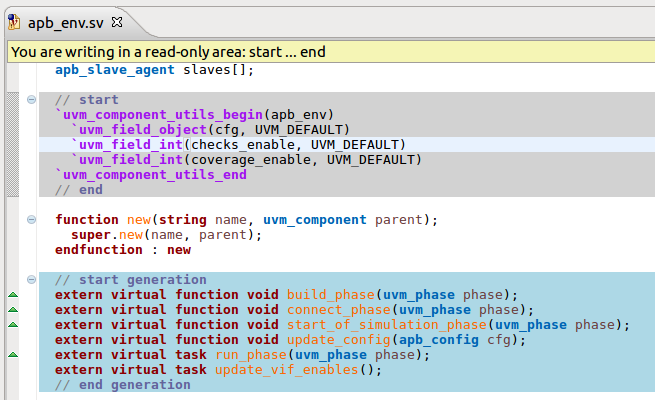
To define pragmas for a project, Right click on the project in the Project Explorer view and go to .
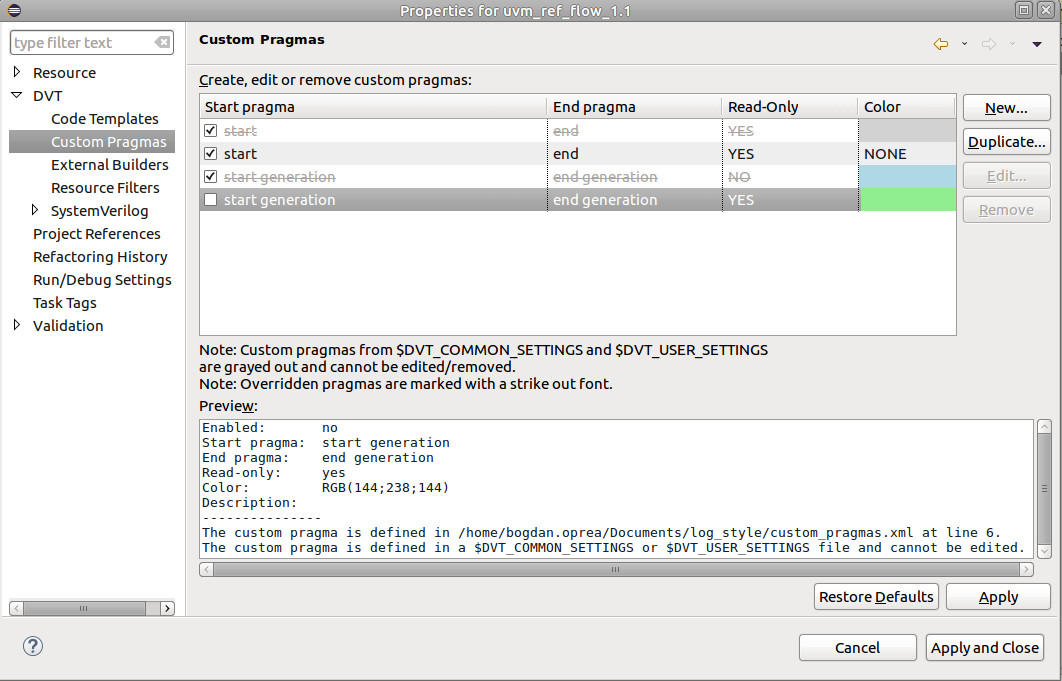
User defined custom pragmas are stored in the .dvt/custom_pragmas.xml file.
custom_pragmas.xml file syntax
<?xml version="1.0" encoding="UTF-8" standalone="no"?>
<!DOCTYPE pragmas PUBLIC "-//DVT//custom_pragmas" "custom_pragmas.dtd">
<pragmas version="1">
<pragma startPragma="custom pragma start" endPragma="end custom pragma" enabled="TRUE" colorEnabled="TRUE" color="255;0;0" readOnly="TRUE" description="..."/>
</pragmas>
Custom pragmas can be shared using Settings Management.
Custom pragmas defined through Settings Management are not editable and are marked with gray color in the project’s property page.
For identical pragmas defined in multiple locations, the precedence is:
pragmas defined in .dvt (the last defined pragma has the highest priority)
pragmas coming from $DVT_USER_SETTINGS/custom_pragmas.xml
pragmas coming from $DVT_COMMON_SETTINGS/custom_pragmas.xml
Overridden pragmas are marked with a strike out line.
Note
Two pragmas are identical if they have the same start pragma or end pragma.
Note
A read-only notification does not prevent editing within the region.
Note
You can nest at most 3 custom pragmas.
Note
DVT flags the following incorrect pragma usages:
CUSTOM_PRAGMA_NESTING_EXCEEDED: More than 3 nested custom pragmas found
CUSTOM_PRAGMA_UNEXPECTED_END: No # start found
CUSTOM_PRAGMA_MISMATCH: Expecting # found #
CUSTOM_PRAGMA_NO_END: No matching # end pragma found