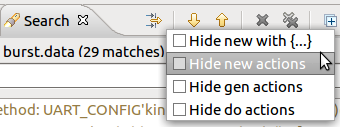Show Constraints
To see where a field or variable is constrained, right click on it’s name > Show > Constraints.
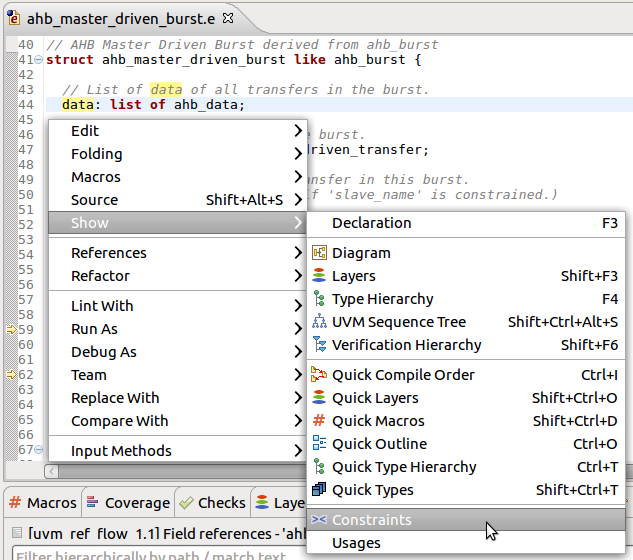
The results are presented in the Search View.
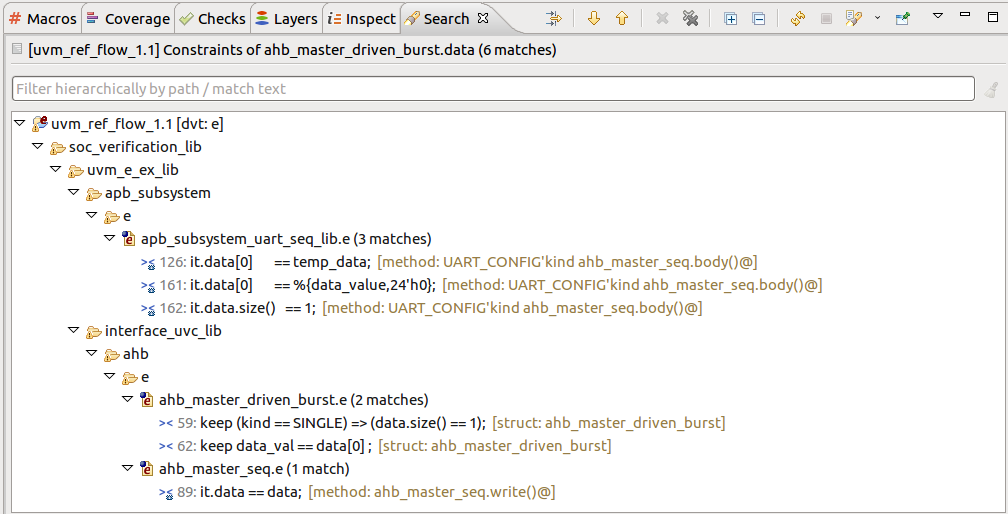
The results include:

|
Constraints or type constraints involving the variable. |

|
In-line constraints involving the variable, in do … keeping {} and gen … keeping {} actions. |

|
Initializations involving the variable in new … with {} actions. |

|
Allocations of the variable using new. |

|
Generations of the variable using gen or do actions. |
Tip
For generatable fields you can also hold down the Ctrl key while hovering the name of the field with the mouse cursor, and pick Show Constraints from the pop-up list.
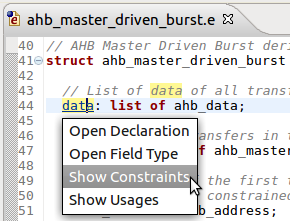
Tip
You can also trigger this functionality from a view’s context menu, for example from the Types View or UVM Browser View.
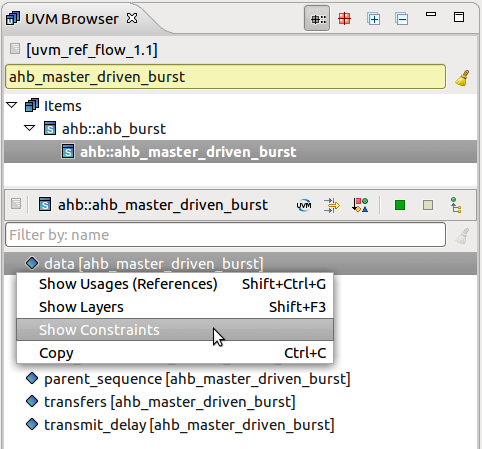
Tip
You can choose to hide the matches where the field or variable is initialized or generated Filters… button: