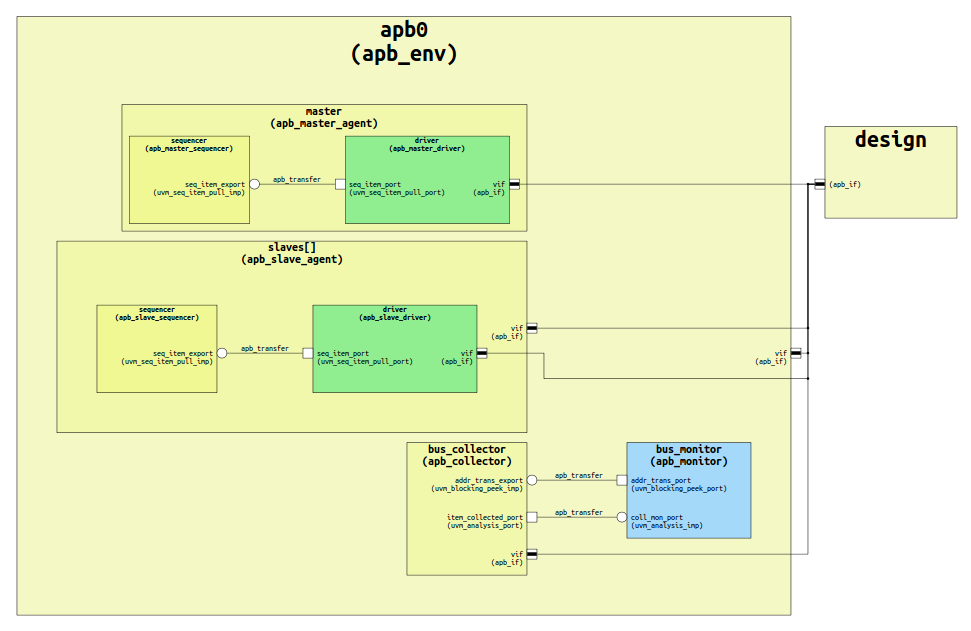UVM Components Diagrams
UVM Components Diagrams help you inspect and document the structure of a verification environment.
To generate the diagram, Right-click in the Verification Hierarchy View and select Show Diagram. Note that the generated diagram might not be completely accurate because it’s missing the runtime information.
The following operations are available in the right-click context menu:
Go to Instance Jump to the instantiation of the selected element in the source code.
Go to Type Jump to the declaration of the selected element’s type. It is available for nodes and labeled edges.
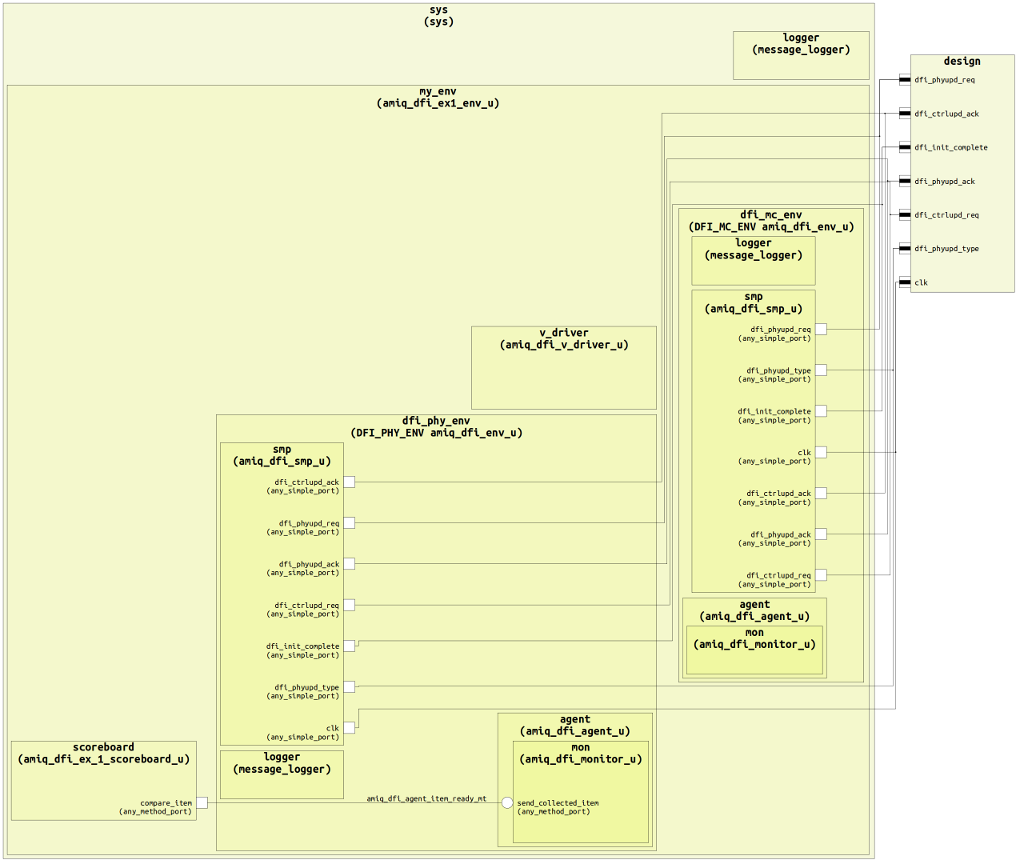
Diagram Filters
You can customize the diagram using the Filters button  in the diagram editor toolbar.
in the diagram editor toolbar.
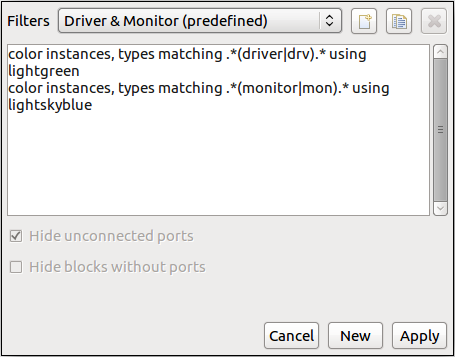
Use the drop-down menu at the top of the dialog to select from available filters.
Use the buttons in the top-right corner of the dialog to create, duplicate, or delete the current filter.
Use the checkboxes at the bottom of the dialog to further clean up the diagram.
A filter is defined using filter rules (one per line). The general form of a filter rule is:
command element_kinds matching regex [using color_name_or_code]
command is one of hide, show, or color
element_kinds is a comma-separated list of kinds. The available kinds are instances, types, ports, port types and transaction types
regex is a regular expression that matches the relevant diagram element labels
color_name_or_code is a color specified by name, 6- or 3-digit hexadecimal code, comma-separated decimal RGB code or the keyword random. This is relevant only for color rules.
Tip
You can use content assist to write the filters (CTRL + Space).
To apply a filter rule only to elements under a specific instance, you must provide the relevant path in the regex section of the rule:
a path must always begin with the name of the top instance in the diagram (if instance is under top_instance, then top_instance/instance/… is valid, while instance/… is not)
a path consists only of names of instances and “/”
each level is separated from the previous using “/” (valid: top_instance/inst1/inst2/…; not valid: top_instance.inst1.inst2…)
regular expressions may be used in the path section of a rule (for example, top_instance/.*/some_instance)
if the regex contains “/”, everything before the last “/” is the path, the rest is used to match the relevant diagram elements (in the following example, the bolded text is the path: top_instance/.*/inst1/.*drv.*)
if the regex does not contain “/”, it applies to all elements of the appropriate element_kinds
Tip
You can hide the hierarchy under an instance with the filter “hide instances matching path/to/instance/.*”.
With the predefined filter in the image above, the resulting diagram will be similar to the following: