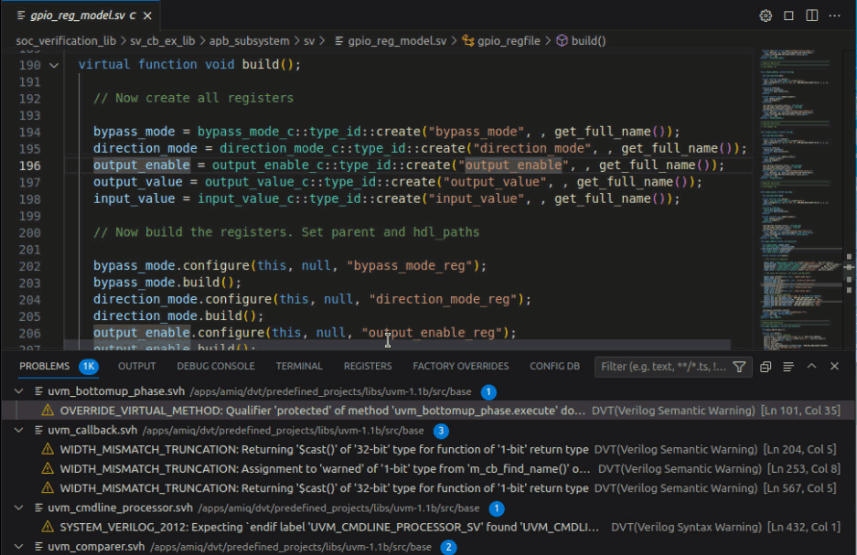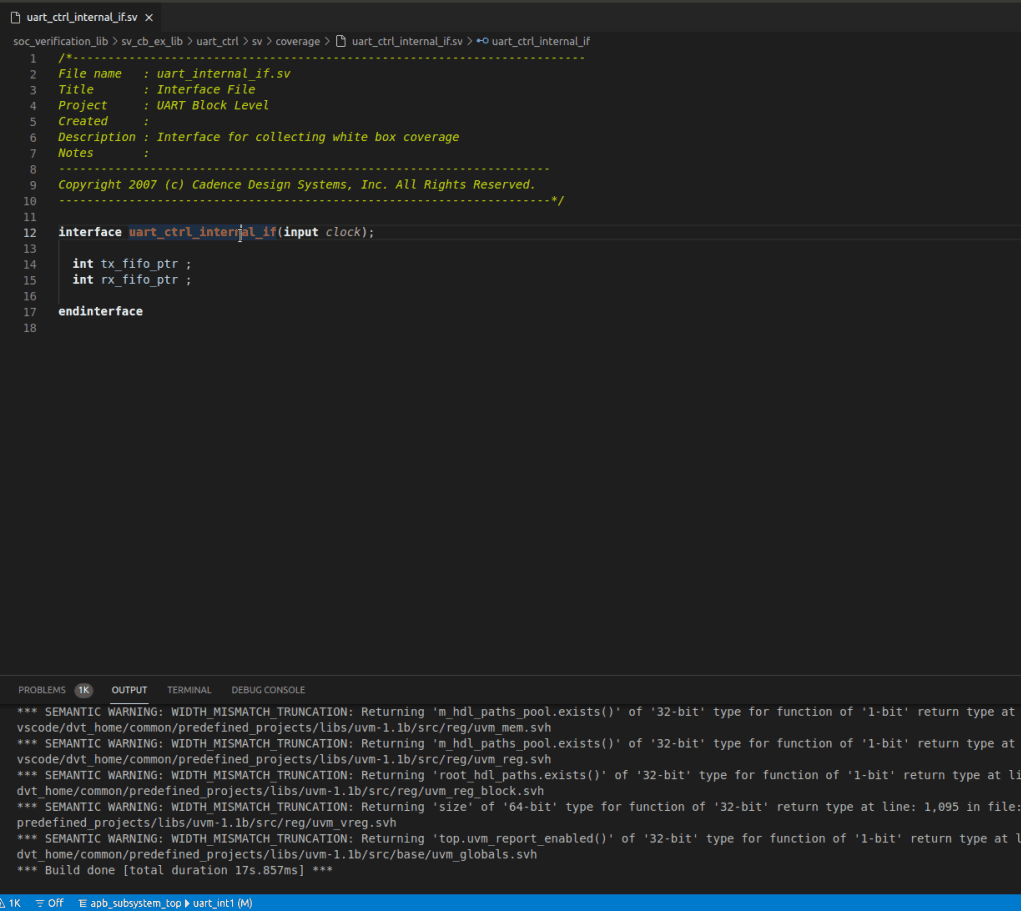Hyperlinks
Hyperlinks are available for all classes, modules, methods, fields, signals, macros, etc. in the source code files that DVT analyzes in your project.
Go to Declaration
Place editor cursor over an identifier and use the Go to Declaration command to go to the declaration of the element.
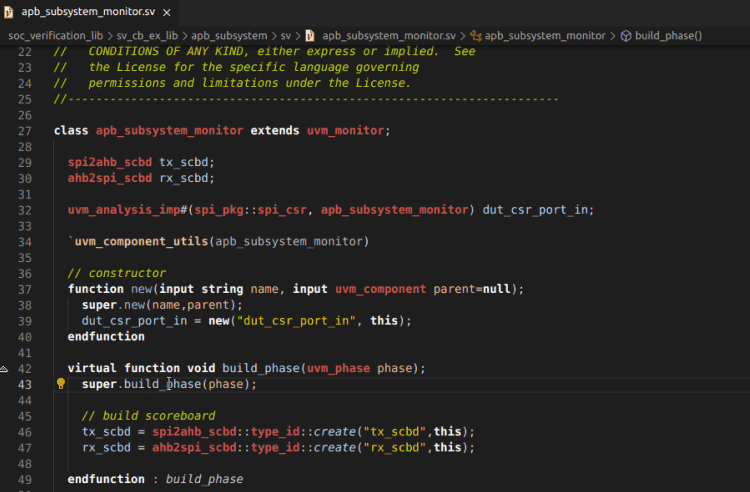
Go to Definition
Place editor cursor over an identifier while holding down Ctrl. The identifier becomes a hyperlink, which jumps to the definition of the element.
You can also use the Go to Definition command.
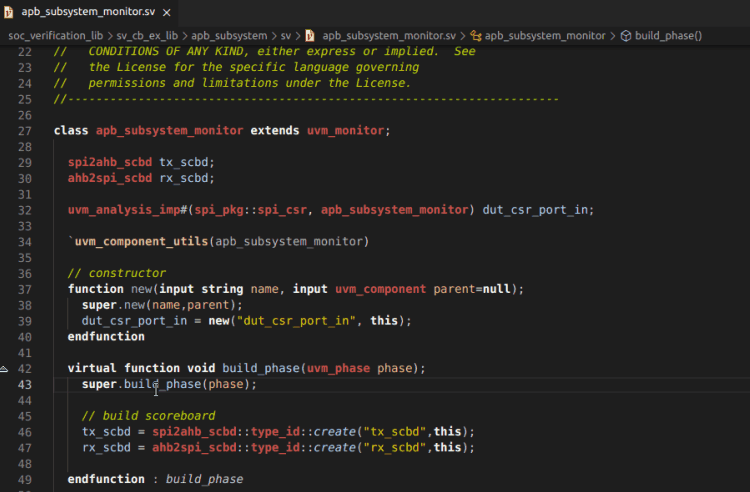
Go to Type definition
Place editor cursor over an identifier and use the Go to Type Definition command to go to the type definition of the element.
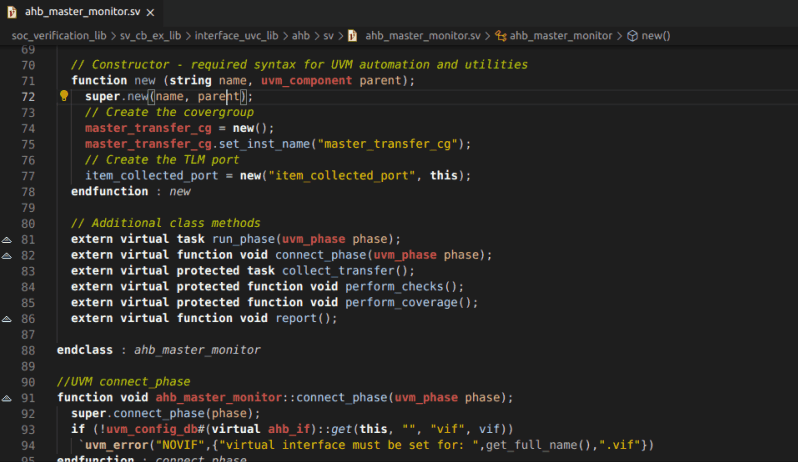
Hyperlinks in Comments
You can define hyperlinks in comments using the @link or @see pragmas, for example:
// @link uvm_pkg::run_test
// For more details @see spi_if.miso and @see spi_if.mosi
Hover the hierarchical id specified after the pragma with the mouse cursor while holding down Ctrl and Click to go to the element’s declaration.
The hierarchical identifier following @link or @see is of the form:
[<package_name>::<type_name>.<inner_type_name>.]<element_name>
where <element_name> must be a type (class, struct, module, entity, interface, etc.) or a type member (method, field, event, signal, port etc.).
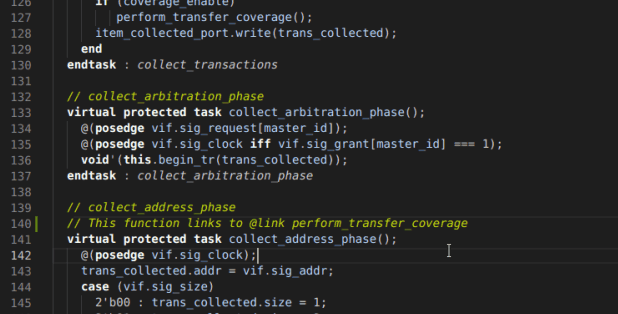
Jump to Assignment
Place cursor on a signal and use the DVT: Jump to Assignment command to jump to its next assignment.
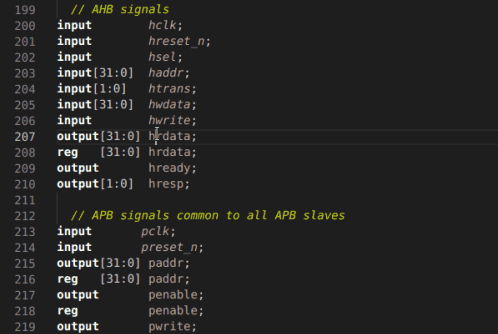
Go to Super Implementation
Place editor cursor on a method name and use the DVT: Go to Super Implementation command to open the implementation of the overridden method.
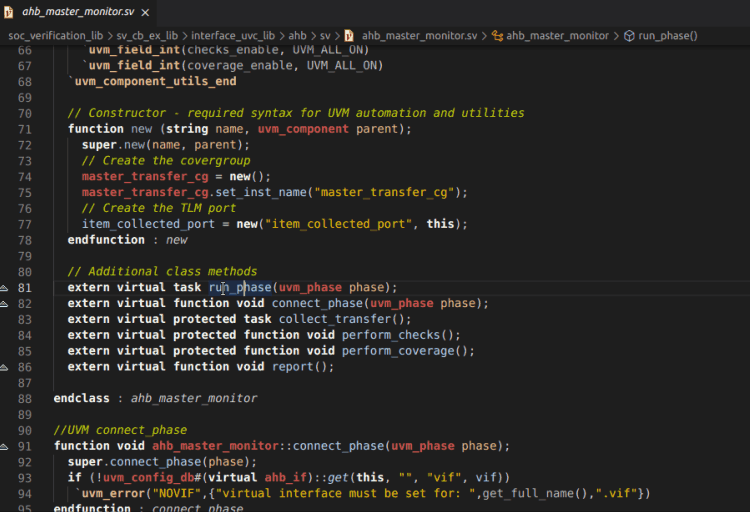
Go to Child Implementation
Place editor cursor on a method name and use the DVT: Go to Child Implementation command to open the implementations which override the method.
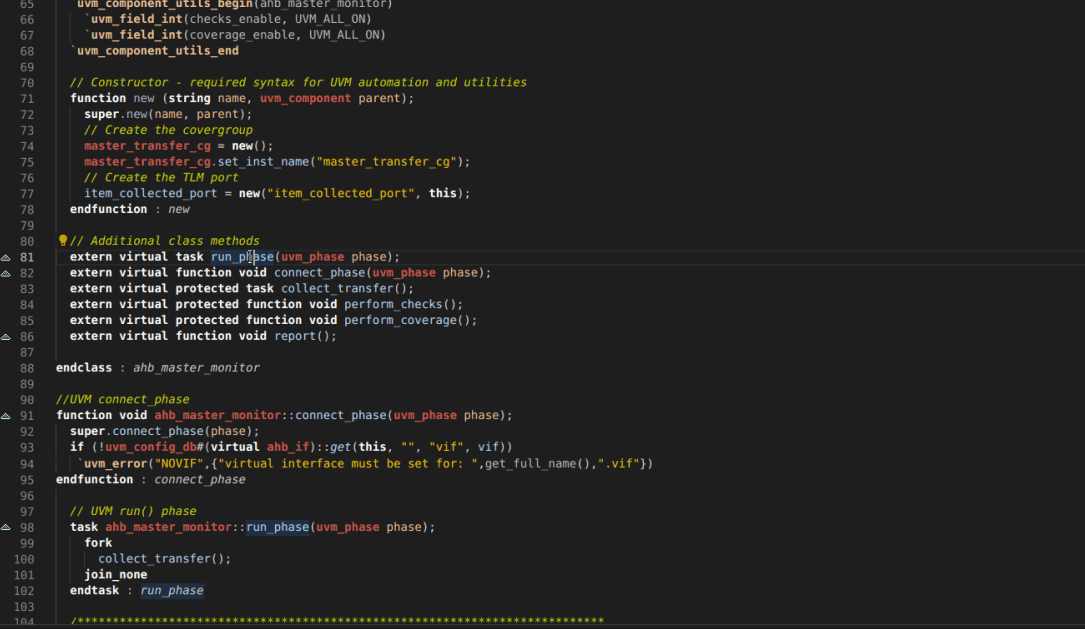
Jump to an Imported File
Place the mouse cursor over an imported file while holding down Ctrl. The identifier becomes a hyperlink, which jumps to the file.
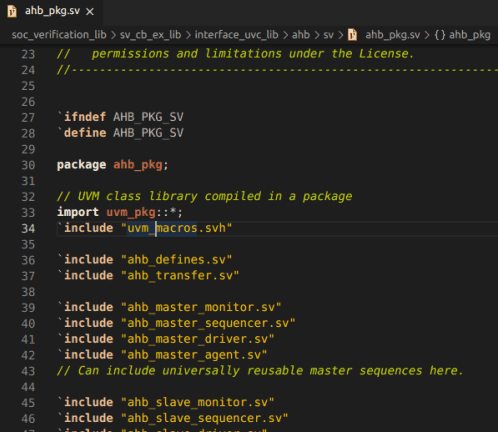
Jump to a Macro Definition
Place the mouse cursor on a macro while holding down Ctrl. The identifier becomes a hyperlink, which jumps to the macro definition.

Show Connected TLM Ports
Place the mouse cursor over a TLM port and use the DVT: Show Connected TLM Ports command.
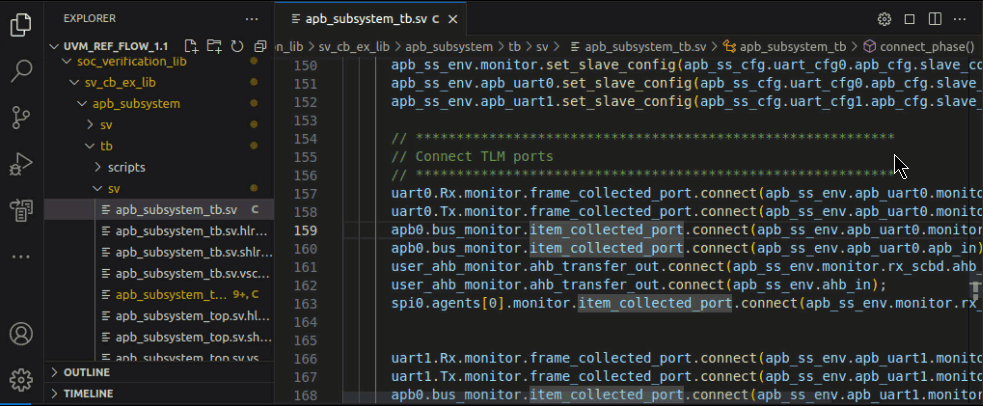
Show in Config DB View
Place the editor cursor on a UVM Config DB set() or get() function call and use the DVT: Show in Config DB View command.
Note
You need to perform UVM Runtime Elaboration in order to populate the Config DB View.
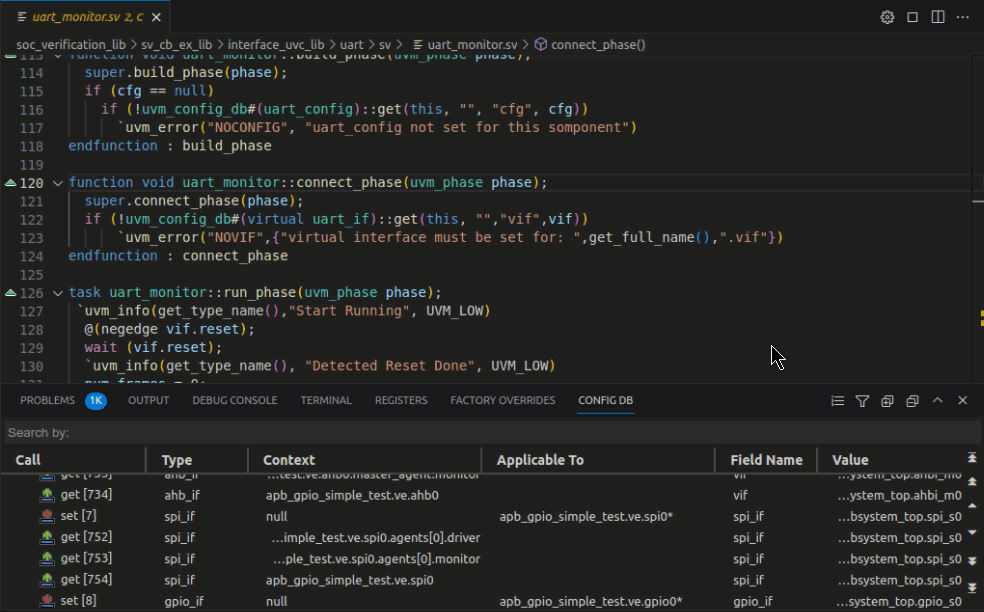
Show Associated Getters in Config DB View
Place the editor cursor on a UVM Config DB set() function call and use the DVT: Show Associated Getters in Config DB View command.
Note
You need to perform UVM Runtime Elaboration in order to populate the Config DB View.
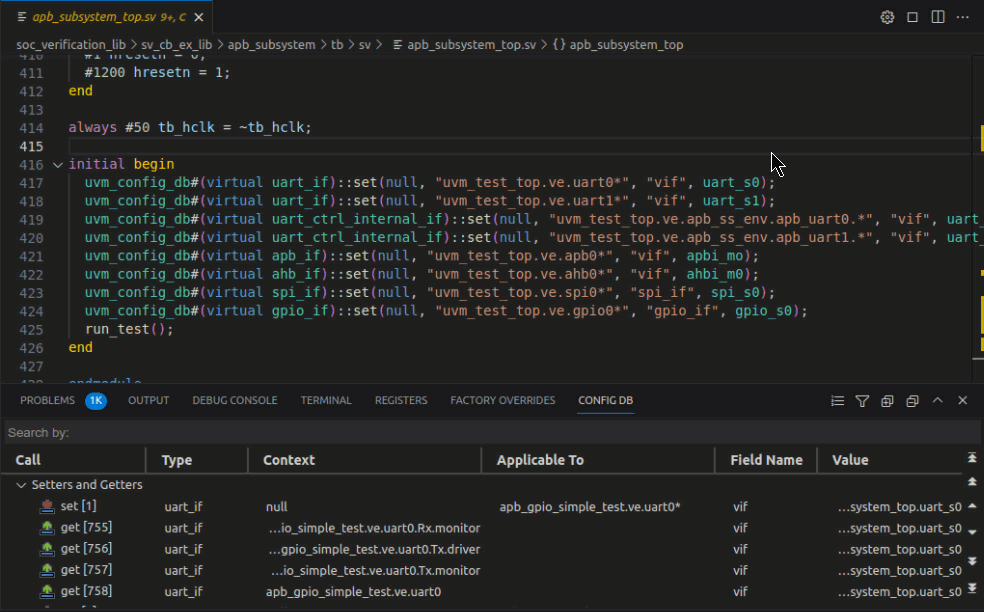
Show Associated Setter in Config DB View
Place the editor cursor on a UVM Config DB get() function call and use the DVT: Show Associated Setter in Config DB View command.
Note
You need to perform UVM Runtime Elaboration in order to populate the Config DB View.
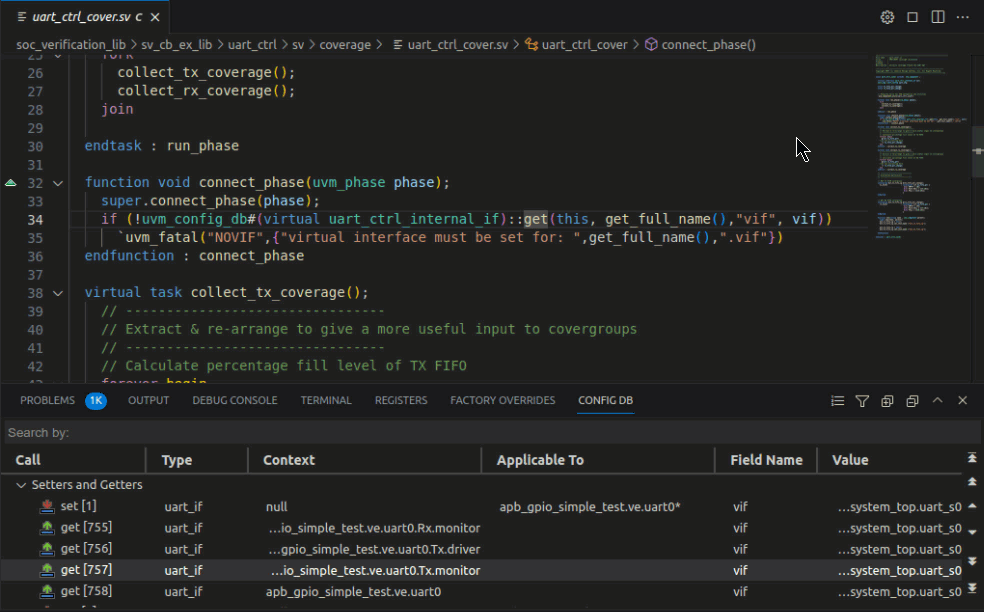
Show in Factory Overrides View
Place the editor cursor on a UVM factory override function call and use the DVT: Show in Factory Overrides View command.
Note
You need to perform UVM Runtime Elaboration in order to populate the Factory Overrides View.
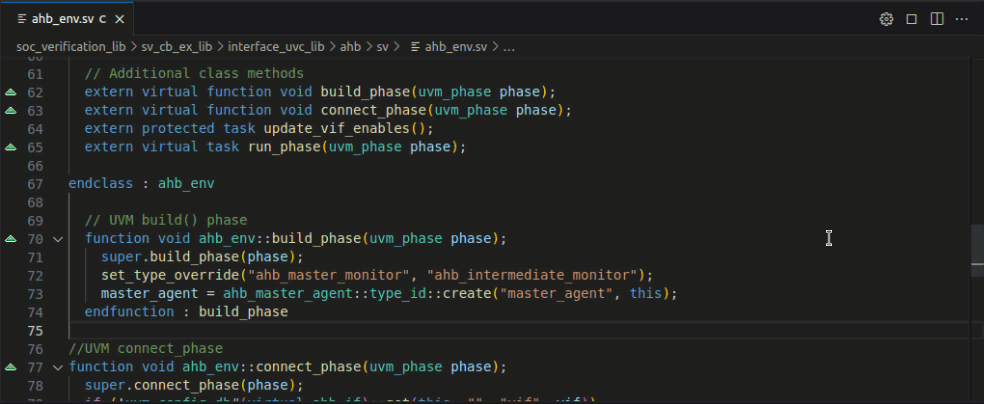
Show in Registers View
Place the editor cursor on a UVM register and use the DVT: Show in Registers View command.
Note
You need to perform UVM Runtime Elaboration in order to populate the Registers View.