Verification Hierarchy View
The Verification Hierarchy View presents the UVM object instance tree. An UVM object instance is a class member of an UVM based type that is created using an UVM factory create call.
To open the Verification Hierarchy view use the DVT: Focus on Verification View command. To populate the view, use the DVT: Select Verification Hierarchy Top command or the button in the view header.
For the selected UVM test, you have the option to view a statically elaborated hierarchy or perform a runtime elaboration in order to view testbench structures accurately reflecting the configuration at start of simulation.

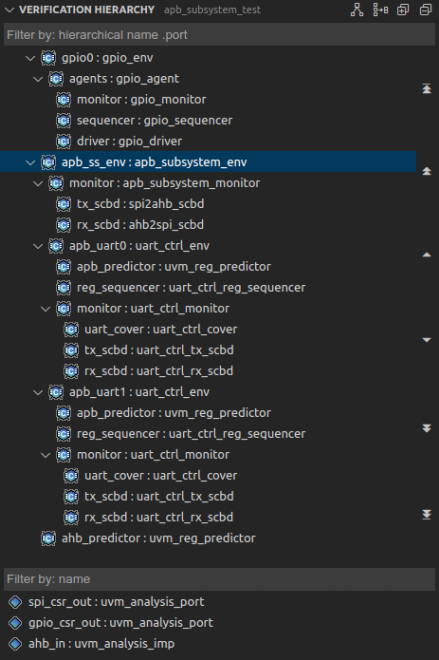
You can also position the editor cursor on the name of an UVM based class and use the command DVT: Show Verification Hierarchy. The Verification Hierarchy View opens with the chosen element set as the top of the hierarchy.
Scroll through the tree of instances using:
the mouse scroll wheel
the Arrow Up, Arrow Down, PgUp, PgDn keys
- the vertical button bar on the right side of the tree
 go to top of tree
go to top of tree up one page
up one page up one element
up one element down one element
down one element down one page
down one page go to bottom of tree
go to bottom of tree
Double-click an instance to go to its UVM factory create call.
Right-click an instance to:
Show Diagram Generate the UVM Component Diagram of the selected instance. More details here.
Copy Hierarchy Path Copy the hierarchical path of the selected instance to clipboard.
Double-click a port to go to its declaration.
Click an instance to see its ports in the lower panel. Right-click a port to copy its hierarchical path to clipboard (Copy Hierarchy Path ).
You can use the filters to locate a specific instance or port. More details here.