How to create resource filters ?
. In this wizard, you can choose to either let DVT automatically handle resource filters, or manually exclude certain resources from the project.
When automatically letting DVT to handle resource filters, the following options are available:
Bring only compilation related resources: Bring only the compilation related files and directories, based on the active build configuration
Lazy bring-up resources: Bring only the files and directories (without their content) located directly under the project root
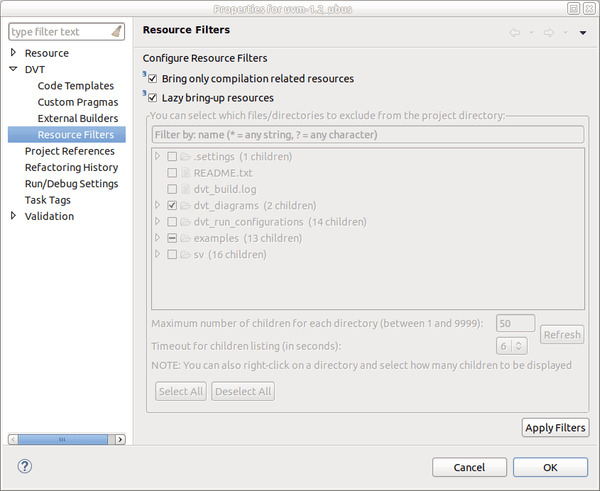
Alternatively, you can select which resources to exclude from the selected project. By default it only shows 50 children for each directory. If a directory contains more than 50 children, you are not allowed to filter its content. You can modify this limit, globally, from Maximum number of children for each directory or by right-clicking on a directory and selecting Show more files.
There is also a Timeout option if the project’s resources are located on remote computers and the network lag may slow down the platform. The wizard will display only those children (files/folders) that were scanned before the timeout is reached.
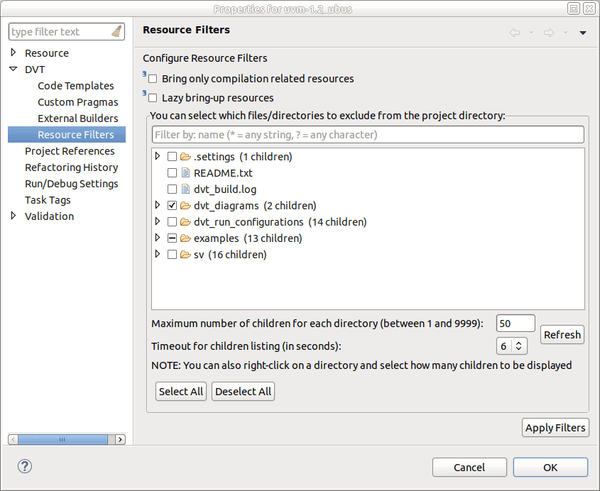
Important
DVT Resource Filters are not fully compatible with Eclipse’s filters. If you already use standard platform’s filters, it is recommended to disable them before applying DVT filters.
Note
Linked-Resources (project’s resources linked to file system directories) cannot be filtered; you can only filter their children.
Note
When either of these options is enabled, the manually excluding filters section will become inactive.
Note
Double click a directory included by the Lazy bring-up resources filters to further bring in its contents.