Connect to an Existing Simulation
By host/port Parameters
Assuming you know the connection parameters (host, port) you can directly connect to a simulation using a Debug DVT run configuration.
Note
DVT can also connect to a simulation running on a remote machine.
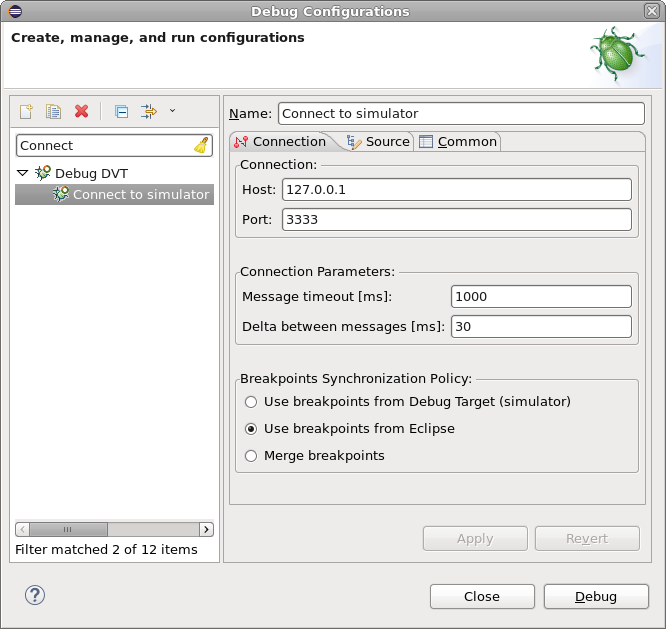
By Sockets File
Assuming you know the working directory of a simulation, you can create an empty DVT Generic run configuration (for example using a dummy echo for the launch command) and just specify the working directory. DVT will scan for a sockets file in the working directory and prompt you to connect to the running simulation.
The dvt_debug Command creates the sockets file.
Note
For SystemVerilog / VHDL simulations, the socket and the sockets file are created automatically when the simulation starts, assuming you fulfilled the Simulation Prerequisites.
The dvt_debug Command
Assuming you fulfilled the Simulation Prerequisites, at the simulator prompt you can type dvt_debug. This will create a communication socket where DVT can connect to. The connection parameters (host, port) will be printed in the simulator console.
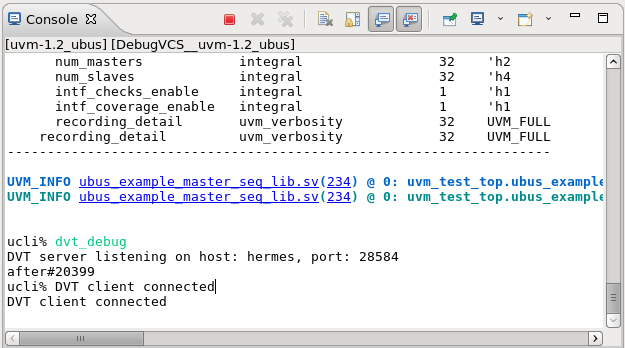
This command allows you to connect to a simulation that was launched outside DVT, and later on you want to connect to it from DVT.
The dvt_debug command also dumps a sockets file in the current directory.