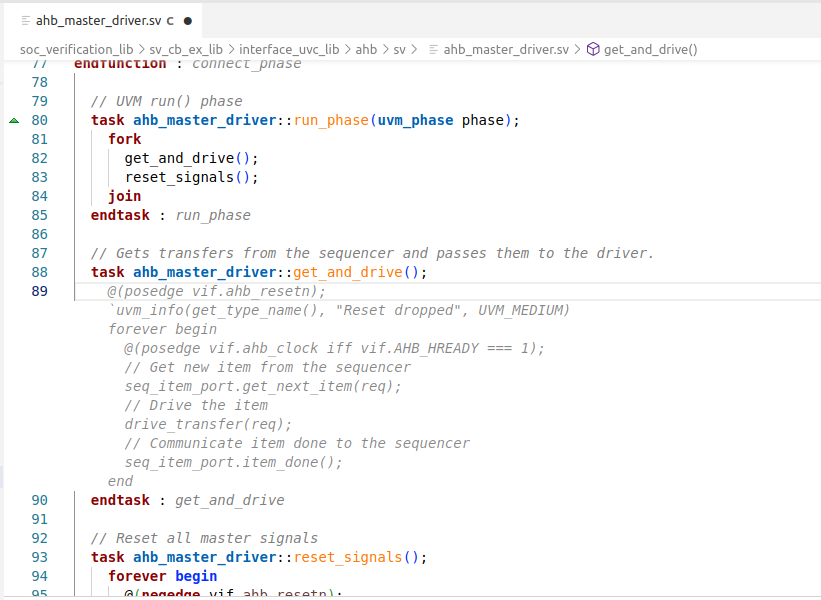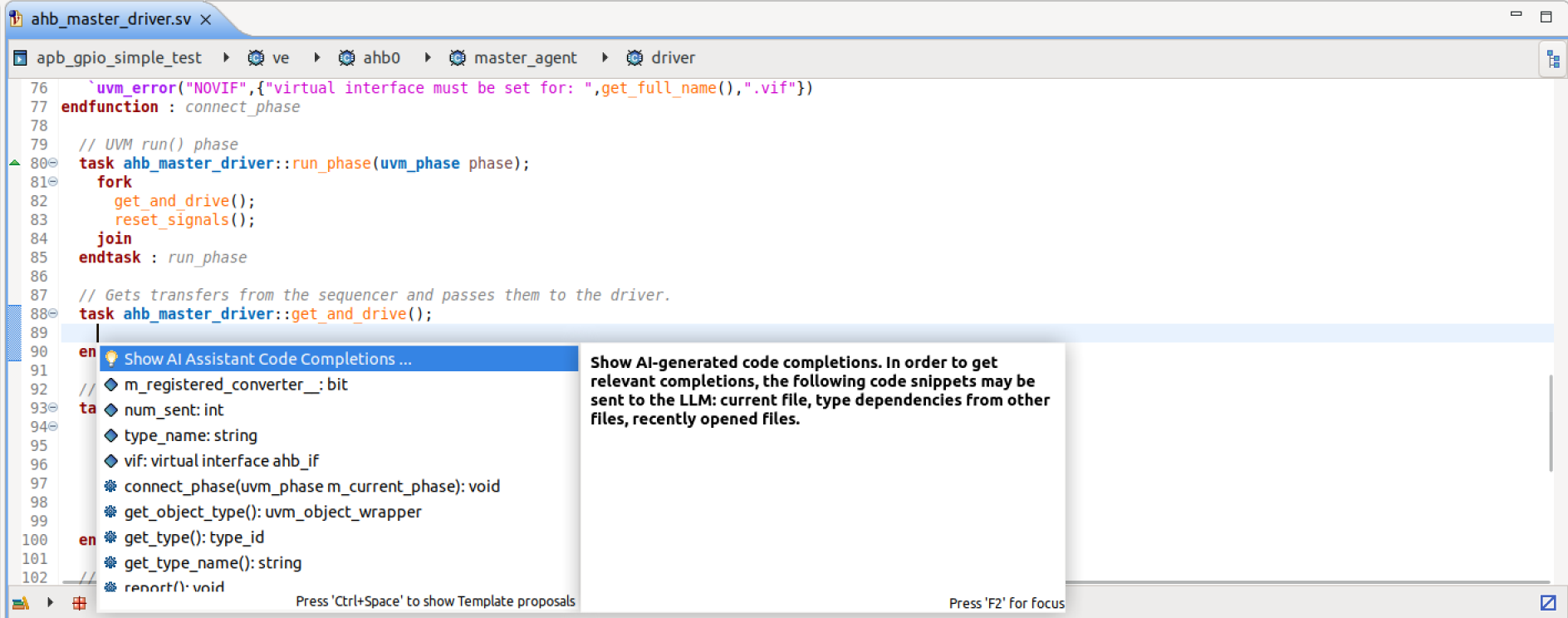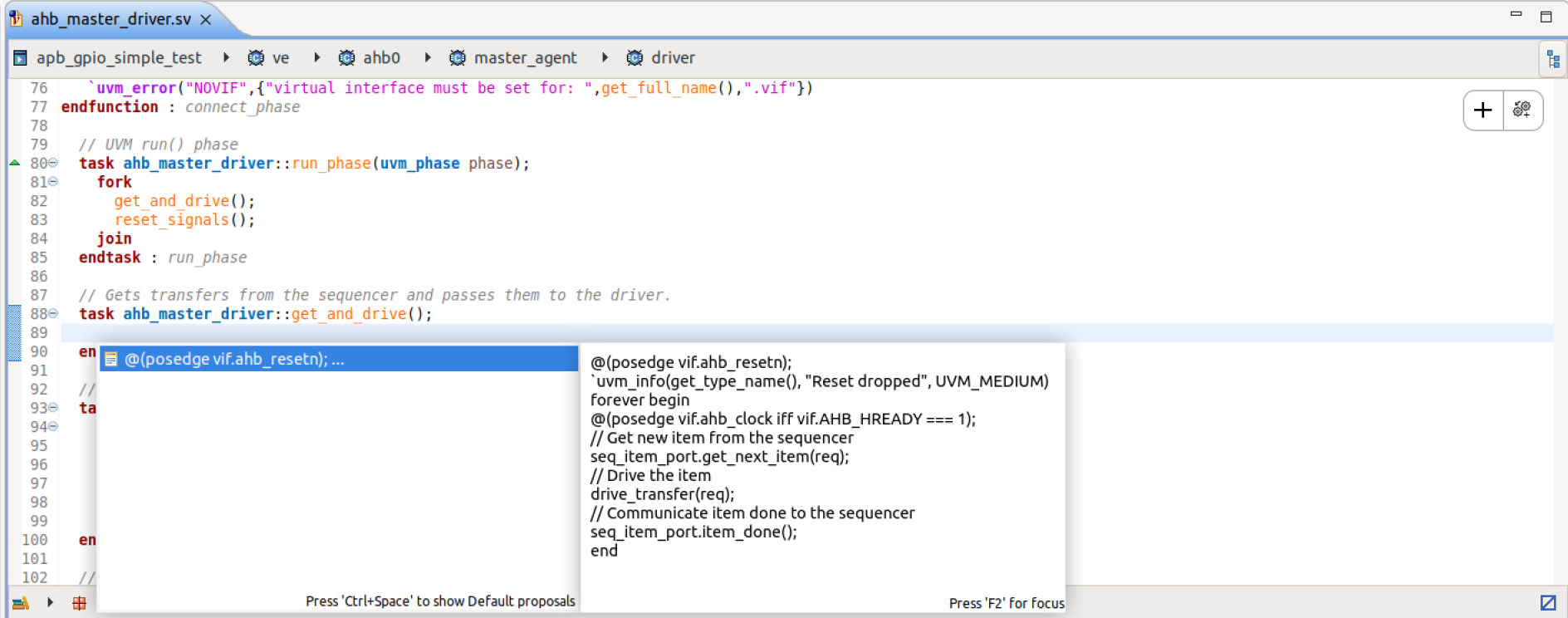Code Completion
AI Assistant has the ability to insert LLM generated, context-aware code completion, while typing.
To enable / disable code completions:
Open VS Code Settings using Ctrl+, and check / uncheck
Open Eclipse Preferences using and check / uncheck
To trigger code completion automatically in VS Code, start typing in the editor pausing briefly to wait for the inline suggestions to appear. To trigger it manually, run the DVT AI: Trigger Code Completion command.
In Eclipse, use the Content Assist Ctrl+Space and select Show AI Assistant Code Completions… to request code completions from the LLM. Once generated, one or more suggestions will be displayed.
Note
To customize the code completion prompt, run the DVT AI: Edit Code Completion Blueprint command and modify the generated blueprint.
Note
To generate relevant completions, the LLM request may include:
Contents of the current file
Type dependencies from other files
Recently opened files