Hyperlinks
Place the mouse cursor over an identifier in the editor while holding down the Ctrl key. The identifier becomes a hyperlink, and a list of navigation options is displayed.
The first option is Open Declaration. This is the default action when you click directly on the identifier.
Hyperlinks are available for all classes, modules, methods, fields, signals, macros, etc. in the source code files that DVT analyzes in your project.
Open Declaration |
Tip Keyboard alternative: place editor cursor on an identifier and press F3. 

|
Open Extern Method Implementation |


|
Open Super Implementation |
Available only if the method under cursor overrides a virtual method inherited from a superclass. Opens the implementation of the overridden method: 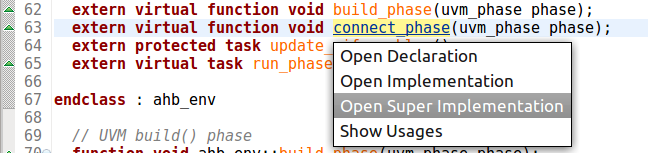

|
Open Child Implementation |
Available only if the method under cursor is overridden in a subclass. If there is only one override, it is opened. Otherwise the Quick Type Hierarchy View is opened. 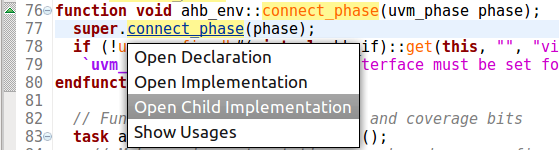
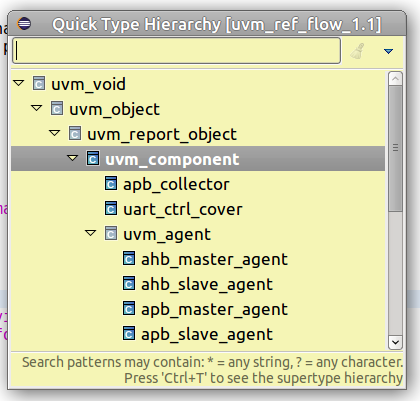
|
Open Instance |
Available only for a design element under cursor which is instantiable. It jumps to the corresponding instance from design (which is also available in the Design Breadcrumb Navigation Bar). 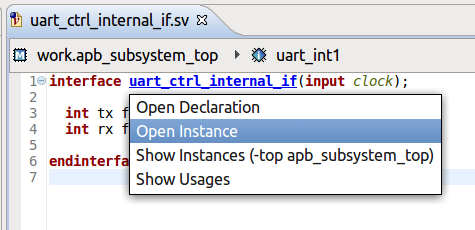
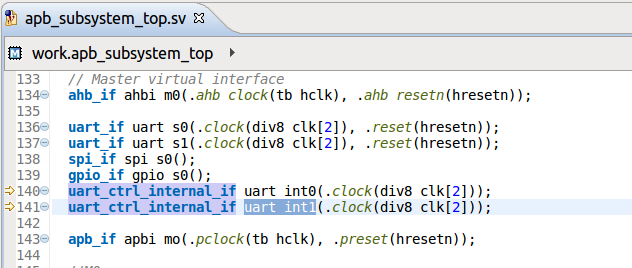
|
Open … Type |
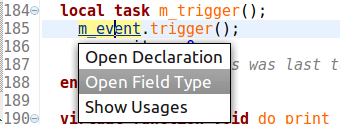
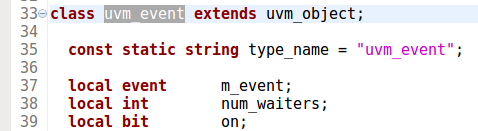
|
Jump to Assignment |
Jumps to the next assignment of the signal under cursor in the current editor. 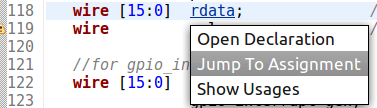

|
Jump to Case Branch |
Available only on enum constants and parameters. Jumps directly to the case branch where element under cursor is used. 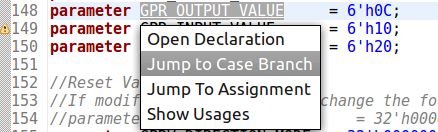
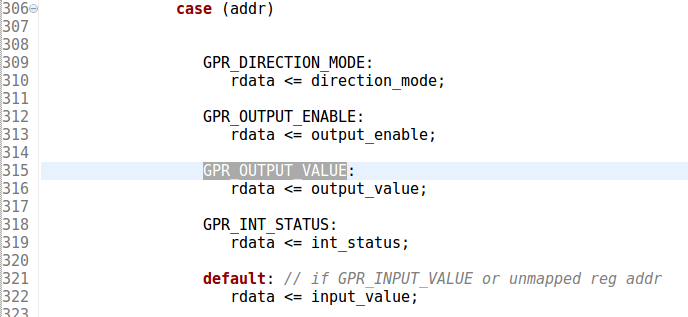
|
Jump to an Imported File |


|
Jump to a Macro Definition |


|
Jump to Connected TLM Port |
Jumps to the next connected TLM port of the TLM port under cursor in the current editor. 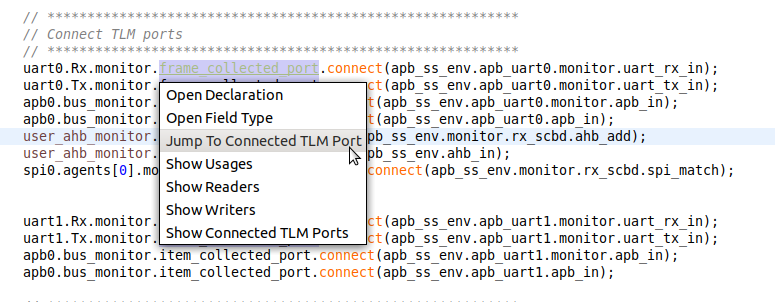
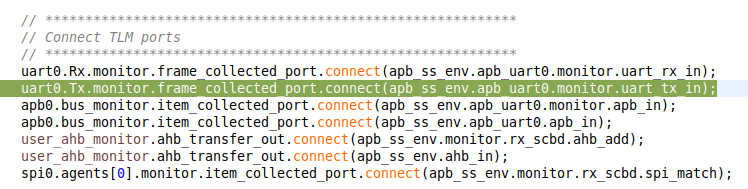
|
Show Connected TLM Ports |
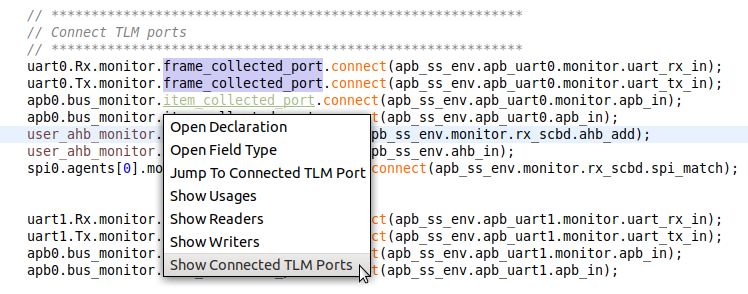
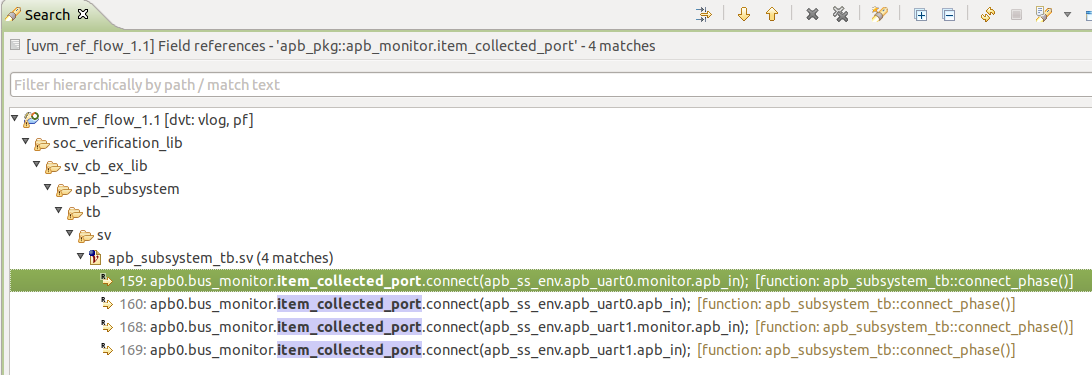
|
Show in Config DB View |
Shows the selected set or get call in the Config DB View. Note You need to perform UVM Runtime Elaboration in order to populate the Config DB View. 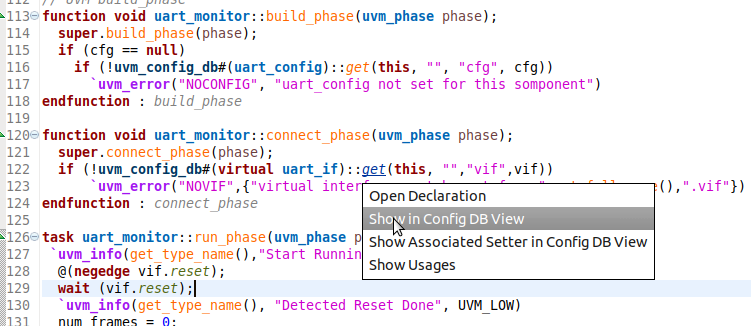
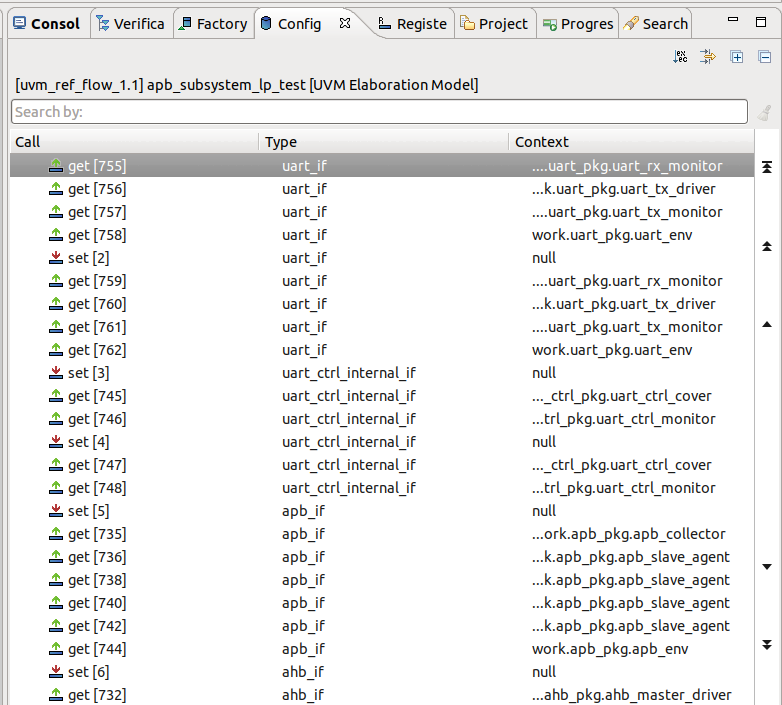
|
Show Associated Getters in Config DB View |
Shows the associated get calls in the Config DB View for the selected set call. Note You need to perform UVM Runtime Elaboration in order to populate the Config DB View. 
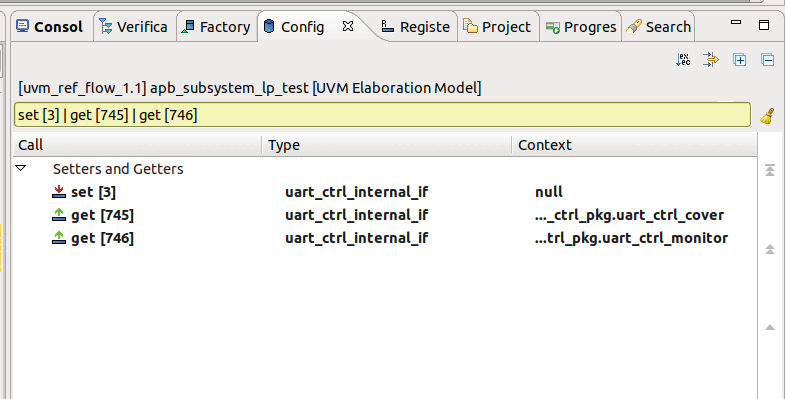
|
Show Associated Setters in Config DB View |
Shows the associated set calls in the Config DB View for the selected get call. Note You need to perform UVM Runtime Elaboration in order to populate the Config DB View. 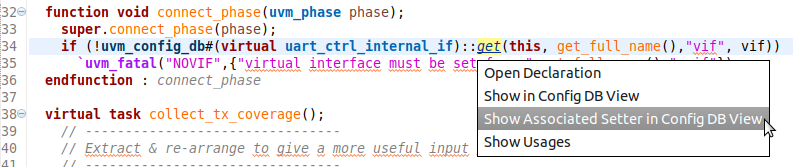
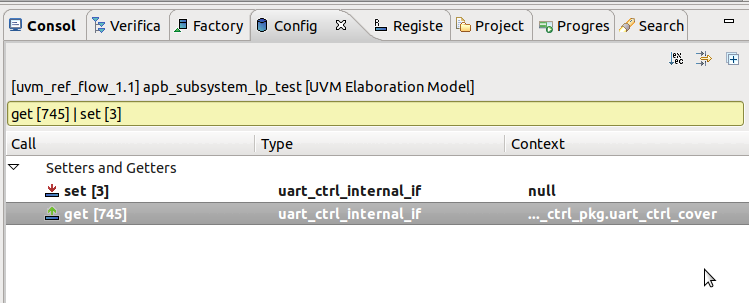
|
Show in Factory Overrides View |
Shows the selected UVM factory override call in the Factory Overrides View. Note You need to perform UVM Runtime Elaboration in order to populate the Factory Overrides View. 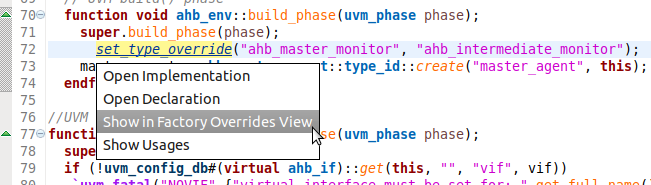
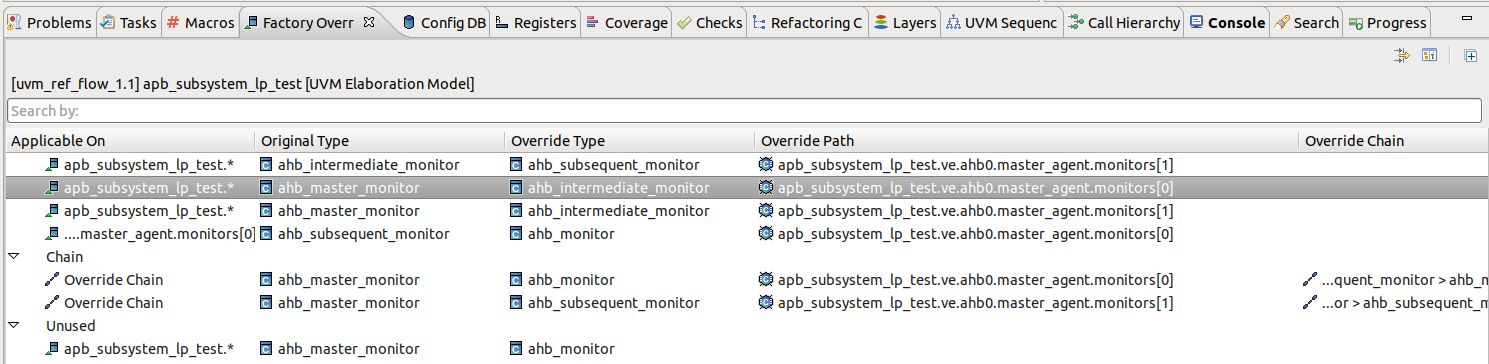
|
Show in Registers View |
Shows the selected UVM register in the Registers View. Note You need to perform UVM Runtime Elaboration in order to populate the Registers View. 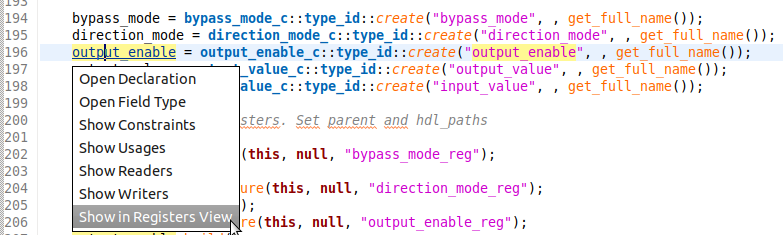
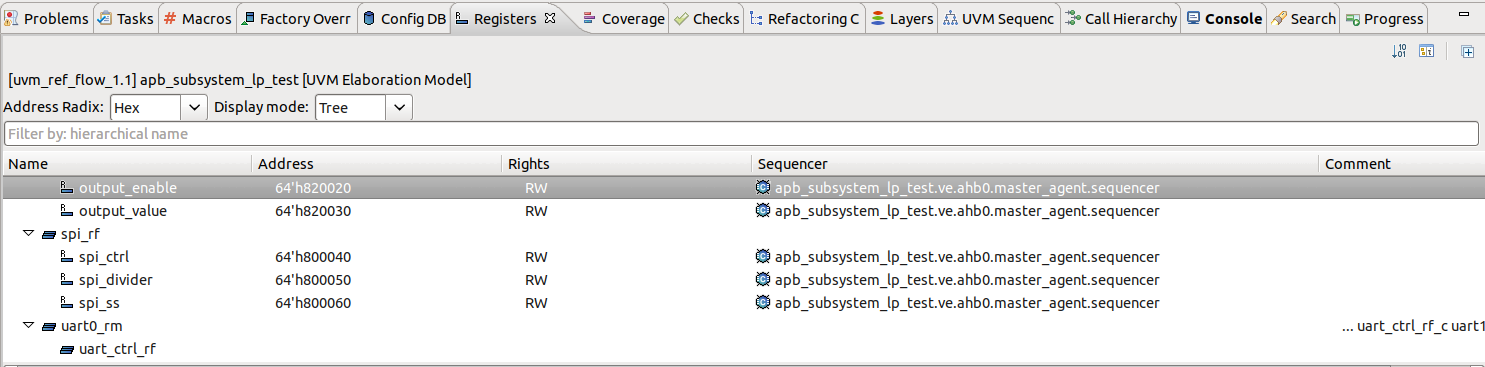
|
When the identifier under the cursor is a macro that expands to a single identifier, you can also see all the hyperlinks available for the macro replacement.
For example you can open the declaration or show the usages of a macro replacement, which is a class, as seen below:
Open Declaration of a Macro Replacement |


|
Hyperlinks in Comments
You can define hyperlinks in comments using the @link or @see pragmas, for example:
// @link uvm_pkg::run_test
// For more details @see spi_if.miso and @see spi_if.mosi
Hover the hierarchical id specified after the pragma with the mouse cursor while holding down the Ctrl key, and click to go to the element’s declaration. Alternatively, place the editor cursor on the hierarchical id and press F3
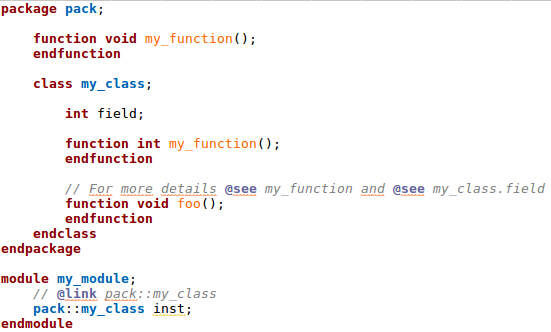
The hierarchical identifier following @link or @see is of the form:
[<package_name>::<type_name>.<inner_type_name>.]<element_name>
where <element_name> must be a type (class, struct, module, entity, interface, etc.) or a type member (method, field, event, signal, port etc.).
Examples
@link <element_name>

@link <type_name>.<element_name>

@link <type_name>.<inner_type_name>.<element_name>

@link <package_name>::<type_name>.<element_name> :

Note
If <path.to.element> does not solve to a unique element in code, a list of navigation options is displayed.
