Visual Artifacts
This application note presents solutions for various user interface related issues.
The overall look of DVT Eclipse is the result of layering the OS theme, Eclipse theme and syntax highlighting theme of source code editors.
The OS theme can be set according to your OS instructions.
The Eclipse Theme can be set from Window > Preferences > General > Appearance > Theme
The Eclipse Colors and Fonts can be set from Window > Preferences > General > Color and Fonts
DVT syntax highlight options for supported languages can be found Syntax Coloring.
In a typical flow, changing the DVT Theme as described Themes will affect settings for each of the layers specified above. This includes syntax highlighting for many popular languages in addition to the languages supported by DVT, overwriting their particular settings.
Prior to searching for a particular issue below, please make sure you check the following:
If you choose to change the default DVT theme, make sure you do it from Window > Preferences > DVT > Themes and NOT from Window > Preferences > General > Appearance > Theme
The theming engine is enabled under Window > Preferences > General > Appearance > Enable theming
If using Linux, the Eclipse theme is set to classic under Window > Preferences > General > Appearance > Theme - this applies even if you want to have a dark theme
If using Linux and Eclipse 4.6 or 4.7, the GTK2 theme of the OS is “Clearlooks” based
If using Linux and Eclipse >= 4.11, the GTK3 theme of the OS is “Adwaita”
The list of known problems and solutions follows.
Buttons have a similar foreground and background
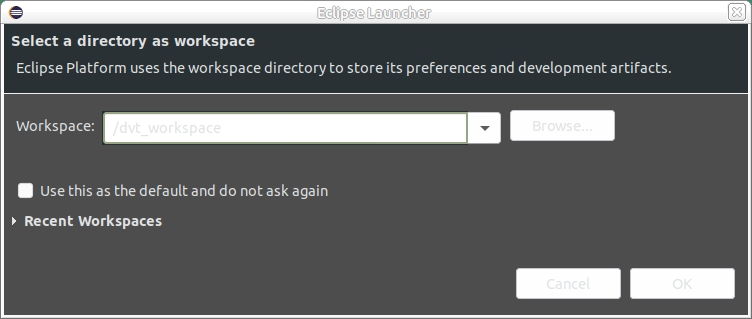
Most likely, you are using Eclipse 4.6 or 4.7 and the OS theme is not Clearlooks based. To fix this issue, change the OS theme. If you cannot find Clearlooks in the list of available themes but you do find Adwaita, it means the OS is recent enough to use a newer Eclipse version, based on GTK3. In that case, it’s best to use a DVT distro based on Eclipse >= 4.11
Currently open editors list has a similar foreground and background
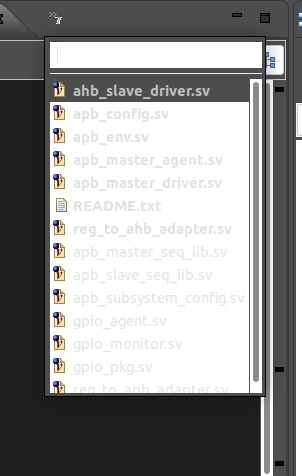
This issue has the same root cause as the one above. Please use DVT based on Eclipse >= 4.11
The underscore character is not visible in editors
This is a known bug that affects specific GTK versions, see:
As a workaround:
increase the editor font size such that the underscore becomes visible
change the editor font to a different one, preferably monospaced - see instructions below
I want to adjust the font size
To change the editor font size, go to Window > Preferences > DVT > Themes.
To change the font size for the rest of the UI (trees, views, menu, etc) , follow the steps below depending on your OS and Eclipse version:
If using Windows, you have to perform the change at the OS level, typically in the theme customization window
If using Linux and Eclipse <= 4.7 (tha is, GTK2) go to Window > Preferences > DVT > Themes
- If using Linux and Eclipse >= 4.11 (that is, GTK3) you have two options
perform the change globally, at the OS level, typically in the theme customization window
set the font size for any GTK application started under your user by adding in $HOME/.config/gtk-3.0/gtk.css (create the directory structure and file if they don’t exist) a setting like:
* { font: Arial 15; }
I adjusted the font size using “Tree and Table font for views” but it doesn’t work
This preference exists starting with Eclipse 4.17. However, it doesn’t work properly with the Classic theme. We enforce the “Classic” Eclipse theme by default for performance reasons. The recommended way to change the UI fonts is specified above.
The diagram fonts are not visible – rendered as empty rectangles ▯▯▯
Usually this happens when some system watchdog clears the contents of the /tmp directory. Diagram font descriptions are stored there when you start DVT. To fix this issue simply restart DVT.
DVT crashes and prints to console messages related to Oxygen::ComboBoxData::setButton
This is a known issue in some Oxygen GTK theme versions, as explained here
Typically it occurs when using Eclipse <4.11 with specific KDE versions.
The possible solutions, in the recommended order, are:
Use a DVT distro based on Eclipse >= 4.11, assuming it satisfies the requirements specified on our download page
Upgrade the Oxygen GTK theme to a version which fixes the issue - however, this usually requires a full OS upgrade.
Fix the GTK Oxygen theme for the entire system by editing the /usr/share/themes/oxygen-gtk/gtk-2.0/gtkrc file (requires administrator privileges) and changing `GtkComboBox::appears-as-list = 1` to `GtkComboBox::appears-as-list = 0`
Fix the theme for your unix user, by adding in the $HOME/.gtkrc-2.0 and $HOME/.gtkrc-2.0-kde4 files (create them if they don’t exist) the following setting:
style "oxygen-default" { GtkComboBox::appears-as-list = 0 }Change the GTK theme to a different one
The UI feels laggy / slow typing
- If you are using a remote desktop application like VNC and the problem is specific to Eclipse (that is - it is not exhibited by other GUI-intensive applications such as Firefox for example) then you should try adding the following arguments to the dvt.sh / dvt_cli.sh command:
-options disable_cairo