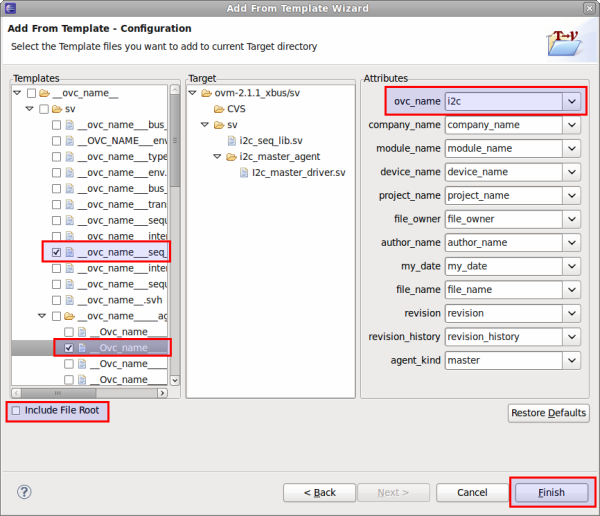Add from Template
With this feature you can generate code from a single template file (or a folder containing templates) and add it to an existing project.
To access the Add from Template Wizard go to .. figure:: ../../images/common/template-comp-navigator-menu.png
The next step is to browse for the templates source folder (by default, is the last path used), then click Next.
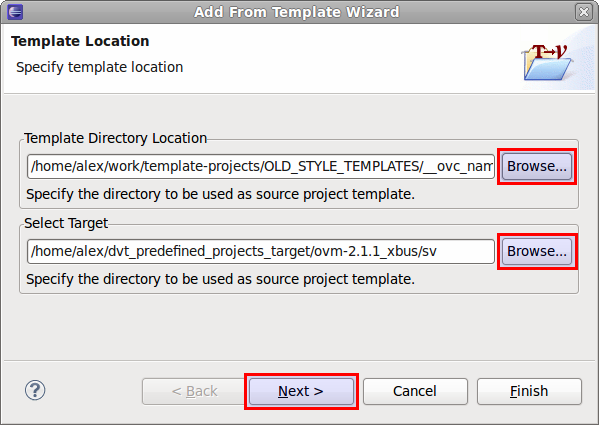
From the Templates panel > select the files/folders you want to add to Target. In the Attributes panel, you can modify the replacement variables by typing a new value or by selecting one from the history. The Target panel is used for preview - it shows where the selected files will be placed in the project and signals if there is a duplicate file error (if the file you want to add already exists in the target folder).