Custom Dialogs
You can easily create your own dialogs or wizards and integrate them with scripts and flows using DVT Custom Dialogs.
Create a Dialog
A Custom Dialog is defined in a file with the .swtxml extension (see #1 below) using SWT/XML Syntax. To simplify dialog creation, DVT includes:
a SWT/XML Editor (highlight, structure, autocomplete by Ctrl+Space …) (see #2 below)
a SWT/XML Preview View for previewing the edited dialog (see #3 below)
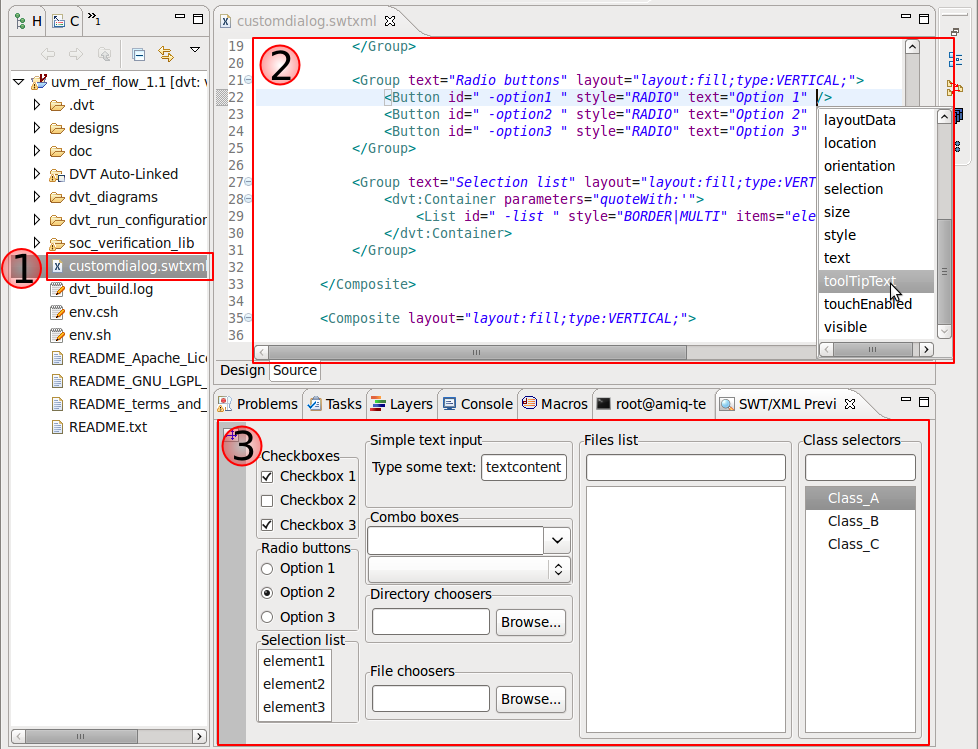
Open a Dialog
A Custom Dialog can be opened from any Run Configuration by using the ${dvt_dialog_prompt:path_to_dialog.swtxml} variable.
This variable takes as an argument the dialog descriptor file. The path to the *.swtxml file can be specified, in order of precedence, either as an absolute path, as a path relative to the location of the run configuration file or as a path relative to the project.
When the run configuration is executed, the ${dvt_dialog_prompt:path_to_dialog.swtxml} variable is replaced with the string produced by the dialog (i.e. the dialog output).
For example you can use the following command in a DVT Generic run configuration:
sh -c "echo ${dvt_dialog_prompt:path_to_dialog.swtxml}"
By default, the dialog blocks any interaction with the other application windows. To prevent this, for example in order to copy & paste text from an editor into the dialog, use the non-blocking argument, like this:
sh -c "echo ${dvt_dialog_prompt:non-blocking:path_to_dialog.swtxml}"
Note
Please be aware that when using {dvt_dialog_prompt:non-blocking} you should have the Launch in background option (on the Common tab) unset.
You can also open a dialog using the Command Line Interface.
A dialog looks like this:
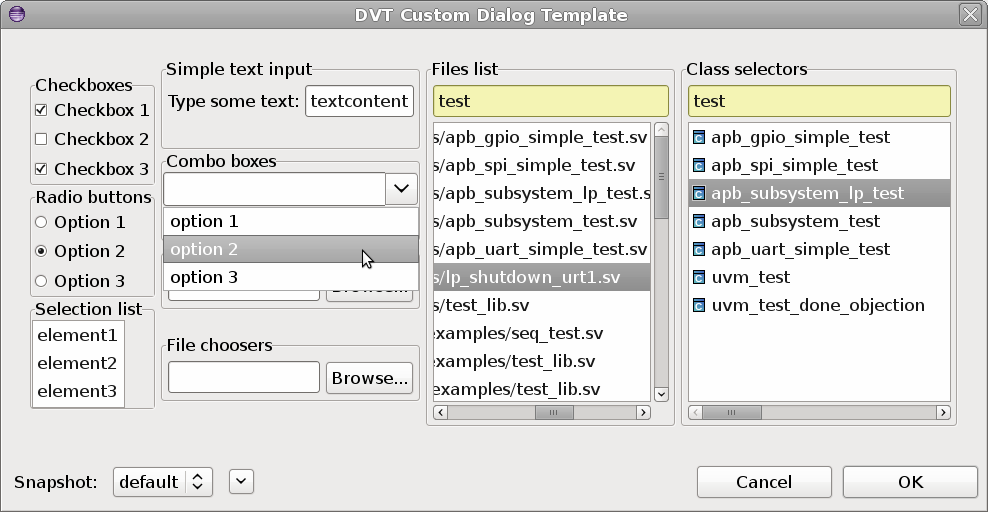
Use the Dialog Output
The dialog output is a string composed by concatenating the output of each widget that has an id attribute specified. The output of a widget is its id concatenated with its value. The value differs across widgets, see Widgets.
For example a Directory Chooser defined like this:
<dvt:DirectoryChooser id="+incdir+" value="/path/to/some/dir"/>
will produce:
+incdir+/path/to/some/dir
See Customizing the Dialog Output for more customization options.
You can find some comprehensive examples in the DVT Predefined Projects shipped with DVT. You can start with an example dialog containing all the available widgets from menu .